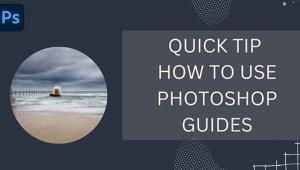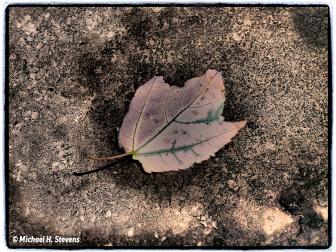Editing Trick: Directional Light Makes Photos POP!
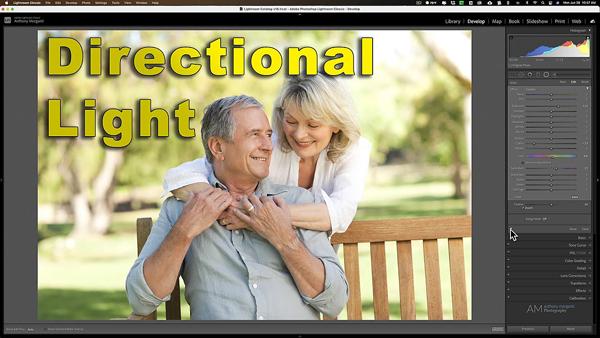
Every so often we come upon a simple-and-effective processing technique that will make a big difference in outdoor photographs. And that’s exactly what you’ll find in the seven-minute tutorial below.
Anthony Morganti is one of our favorite image-editing instructors, and in this episode he walks you through the quick method of adding a bit of directional light to make photos really stand out. It’s a process commonly used by wedding and event shooters, but it works equally well when editing landscape, macro, and other types of photos.
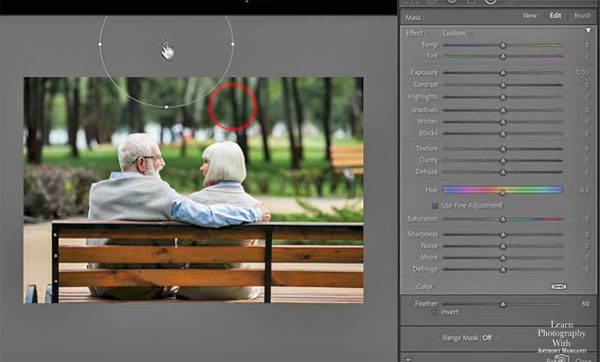
Morganti demonstrates this simple trick using Lightroom, but you can accomplish much the same effect with any editing program you use, as long as it incudes radial filters.
The first step is reducing the image’s view from “fit to screen” to a smaller size between 25-50%. Morganti explains that by doing this you’ll achieve a more realistic result because you can apply the radial filter off the edge of the image—thereby creating a directional look to the added light.
As you’ll see, the key to a realistic appearance with this approach is to first determine where the natural light is coming from in your scene. It could be from either side or above. Then you can apply the Radial Tool in a manner that accentuates ambient light, while keeping shadows where they belong.
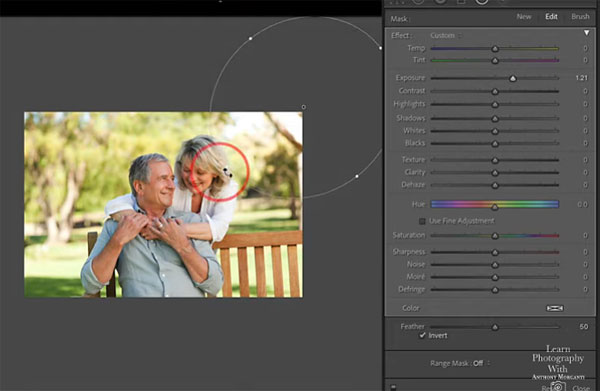
After you apply the Radial Filter off one edge of the frame, it's a simple matter to adjust its size and shape so that the light you add just “kisses” the proper portion of the scene. Once Morganti applies the filter to give the image a bit more pizazz, he pushes the hue adjustment slightly toward yellow to replicate the appearance of sunlight.
Morganti finishes the job with a couple more simple adjustments, and his before-and-after examples of two different scenes demonstrate how effective this technique really is.
You can find more helpful tips on Morganti’s YouTube channel, and in another tutorial we posted explaining a quick Photoshop trick for changing the background color in an image.
- Log in or register to post comments