Ask A Pro: Scott Kelby Answers Your Photography Questions
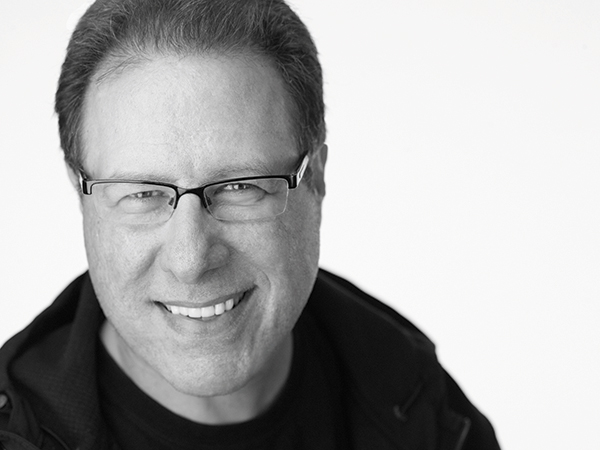
Got Questions About Photography? Professional Photographer and Photoshop Expert Scott Kelby Has Got Answers.
Q. I bought a small softbox for my flash. While the light does look a little softer, it’s not as soft and beautiful as I was expecting. Am I doing something wrong?
A. It’s not something you’re doing wrong, but more of a situational type of thing, and you might be able to get better results out of what you already have. First: The bigger the softbox, the softer and more beautiful the light, which is why I always try to use the largest softbox I can get my hands on. Second: The closer you put your softbox to your subject, the softer the light becomes. So, how do you make your softbox bigger? Well, move it as close to your subject as you can, without seeing it in the frame, so the softbox is larger in relation to your subject. However, getting the softbox this close means turning the power of the flash way down so it’s not too bright. Of course, you could always just buy a larger softbox. I use Westcott’s Mega JS Apollo softbox ($169), which is 50x50 inches and collapses down to the size and shape of an umbrella. The other benefit of a softbox this large is that it’s more forgiving on the placement than your small softbox. Just put it at a 45-degree angle from your subject: up a little higher than their head, aiming back down toward them.
Q. Is there a way to take portraits outdoors on a bright sunny day and not have the light looking so harsh? I’ve seen other people’s portraits and you can tell it’s really bright outside, but the light looks soft and beautiful. What am I missing?
A. There are two easy ways to fix this, and I’ll start with the easiest. Buy a one-stop diffuser; not a reflector, which reflects light, but a “diffuser” which spreads and softens light. You can find them online for around $25—I use one from F.J. Westcott that I really like. Anyway, put that diffuser between the sun and your subject. Basically place it above their head, just out of frame but blocking the harsh sunlight, and now you have soft, beautiful light in the middle of the day. The second method is to position your subject with their back to the sun, which backlights their hair as an added bonus, and then overexpose the image by one stop. I use Exposure Compensation in Aperture Priority mode and increase the exposure by +1.
Q. I work for a big company and they recently mentioned that on all the employees’ badges that were taken a while ago the pixels are starting to fade. So when the file is used today, from the same badge printed 15 years ago, the photo is faded. This doesn’t sound right, so do pixels drop off or fade?
A. I’ve never heard of “pixels” dropping off or fading over time, but the paper those badge images were printed on probably does big time, and that’s what you’re most likely seeing—the fading of the print, not the pixels.
Q. I have purchased/installed the full licensed version of Adobe Lightroom 6. However, I am now getting a notice that “Lightroom Mobile Trial” expired. I did not want or think I installed the trial cloud version. How do I get the full version to function?
A. Here’s the problem (and I hate to be the one to tell you this), you bought the wrong version of Lightroom. The version you own is already outdated and it doesn’t have all the latest features of Lightroom CC (Creative Cloud), like full access to syncing Lightroom Mobile to your desktop Lightroom. This is why I try and tell anyone who will listen to subscribe to the Photographer’s bundle—otherwise you’ll wind up being angry because you don’t have all the features that other Lightroom users have. I did a short video on YouTube about this very topic, which goes into more detail. Here’s the link: https://youtu.be/9QFiPM5WlaI.
Q. I shoot Raw images and edit in Capture One Pro 8. Frequently when I get the color/white balance where I want it in Capture One Pro the images look a little off in ON1 Photo 10 (often pinkish) or Windows Viewer. They even look different when I post them to Facebook. Why?
A. This sounds like a classic case of “Color Profile Madness,” meaning that all these apps are set to different color profiles, because if they were all set to the same one, like AdobeRGB, the color would be consistent between each. So, I’d start there—pick a profile and set them all to the same profile. In the ON1 Suite, when you open an image it asks which color space to use, or if you’ve set the window that asks the color space to not open by default, you can choose it in ON1’s preferences and uncheck the checkbox that has that screen not appear. That should fix that problem, but not your Facebook issue. For images to look right color-wise on Facebook (or on the web in general), convert them to sRGB before you post them. Most browsers don’t support other color spaces, so your color will look way off compared to what you see in your software. That should do the trick.
Q. In Lightroom I converted an image to black and white and made some adjustments (added contrast, some clarity, etc.). I want to compare that to the original black and white, but when I choose to see a before/after the “before” image is the original color image. Is there a way the before image could be what it looked like when I first converted it to black and white?
A. Actually, there is—you do this by changing the “before” to the black-and-white conversion, and this is done in the Develop Module’s History Panel. Scroll down through the list of things you’ve done to that image in Lightroom and when you see “Convert to Black and White” right-click directly on that state panel and from the pop-up menu that appears choose “Copy History Step Settings to Before.” Now when you do a before/after you’ll see your original black and white as the before.
Scott Kelby is a photographer, Photoshop Guy, award-winning author of more than 50 books, and CEO of KelbyOne, an online education community dedicated to helping photographers take the kinds of images they’ve always dreamed of. You can learn more about Scott at his daily blog (scottkelby.com), or follow him on Twitter: @scottkelby.
(Editor’s Note: Ask a Pro is a Q&A column from professional photographer, writer, and educator Scott Kelby. Scott is here to answer all your photography-related questions, so if you have something you’d like to know, e-mail him at editorial@shutterbug.com (with “For Scott Kelby” as the subject line) and your query could be featured in the next edition of Ask a Pro.)
















































