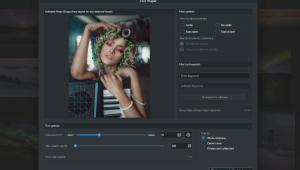Replacing Backgrounds with PortraitPro 21: Editing Made Easy

In this article we look at one of the lesser known but, nevertheless, incredibly useful and simple-to-use features in the new PortraitPro 21 – background replacement. Background replacement allows you to instantly isolate the subject and place them on a new background that fits the purpose of the photoshoot and your creative goals - be it moody scenes or studio to outdoors transformations.
When replacing a background in PortraitPro 21, you can use pre-installed templates in the software or your own backgrounds to reflect your vision. In the example below, it took a hobby photographer, who hasn’t used PortraitPro 21 software before, just roughly two minutes to retouch the portrait. A few mouse clicks were all that was needed to replace the background and to touch up the skin while using PortraitPro 21.

PortraitPro’s new and enhanced features make professional photography simple, from editing and compositing portraits to precision cloning and sharpening. The new features in PortraitPro 21 include Sky Replacement, Lighting Brushes, Clone tool, History tool, De-Noising, Color Styles, Hair Highlights, Color copying, Layer presets, optimized color space handling, ability to move catchlights, SVG backgrounds, free stock photos, and lots more, enabling users to speed up their workflow and make more precise edits to complex features of portraiture.


These advanced features from Anthropics use unique artificial intelligence and image processing algorithms to ensure the software is as easy-to-use as possible, saving time whilst producing professional results in minutes.
See what PortraitPro 21 can do for your photos. Download your free trial.
Get 50% OFF all downloads + an EXTRA 15% OFF when you use this coupon code: FV5169
This is a sponsored post from Anthropics.