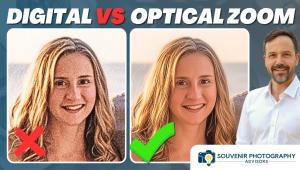Removing Flyaway Hair is as Easy as One-Two-Three with This Quick Photoshop Trick (VIDEO)

According to image-editing expert Unmesh Dinda, “Removing flyaway hair can be one of the most frustrating and time-consuming parts of the portrait retouching process.” Fortunately, this chore can be accomplished in three simple steps, if you use Dinda’s technique.
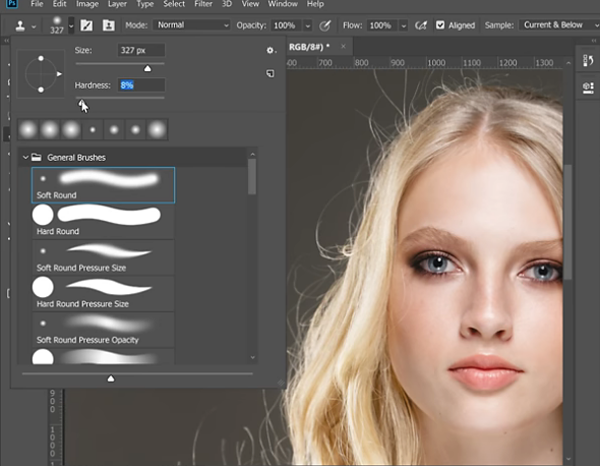
In this helpful tutorial, Dinda demonstrates a simple Photoshop workflow for removing all the unruly hair at once, without having to clone out each strand individually. He accomplishes the task quickly, by harnessing the power of masks.

Dinda provides an image to download so you can follow each step of the process. He begins by using a soft brush to do a quick and imprecise job of painting over all the flyaway hair strands at once. You needn’t worry about accuracy, because you’re working on a separate layer.

In step number two Dinda creates a rough mask with a basic outline of the hair. As in step one, this needn’t be precise. The third and final step involves refining the mask to “finesse” the hair and restore missing details, without reintroducing any flyaways. The final result is a realistic, clean portrait.
Take a look at Dinda’s YouTube channel for more Photoshop advice. And don’t miss the recent tutorial we posted with what Dinda calls, “The best way to whiten teeth in Photoshop.”