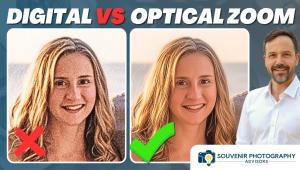How to Edit Moody Black Landscape Photos in Photoshop (VIDEO)

One of the best ways to make your landscape photos look more dramatic and eye-catching is to have deep shadows and rich contrast. If you weren't able to achieve this moody black look in camera, you can edit your landscape shots in Photoshop to add drama. In the below tutorial, Christian Möhrle of The Phlog Photography shows you how.
"Learn how to create gloomy landscape photos with dark blacks and rich contrast using Adobe Photo for the editing," Möhrle says. You can download his sample image and follow along with his below Photoshop tips here.
#1 Intro
"I wanted to reduce the colors of the image to mostly blue black and white and in general give the shot a very subtle blue color cast," Möhrle says. "Additionally, my goal was to make it darker with a lot more contrast. For the editing I used Photoshop, while most was done inside the camera raw editor."
#2 Basic Adjustments
"I switched the profile to Adobe Standard for a flatter base image. Then, I adjusted the white balance giving the shot the subtle blue color cast. I dropped the exposure, the highlights, and the shadows to make the photo darker, while raising the whites for some more contrast. Then, I brought down the vibrance and the saturation."
#3 Local Adjustments
"I started with a radial filter over the rocks and the water in the foreground. Here, I added a lot of texture and clarity to give this area structure. For more brightness, I added exposure and whites, while dropping the shadows to keep the contrast.
For the upper parts I used different linear gradient to make the sky and the mountains darker. Here, I just dropped the blacks and the exposure."
#4 Color Grading
"I went straight to the split toning and added a cold color tone to the shadows and the mid tones to further improve the blue color cast. Then, in the calibration tab, I dropped the red and blue hue, while increasing the green one for some finer color adjustments."
#5 Photoshop
"Finally, in Photoshop I used the perspective warp tool to make the mountains in the back slightly bigger."