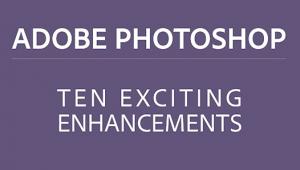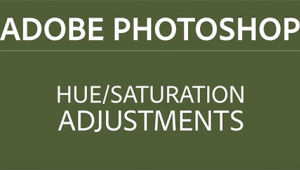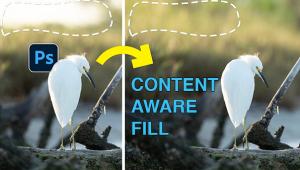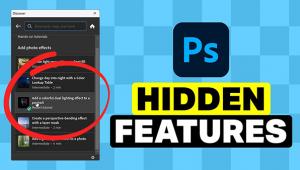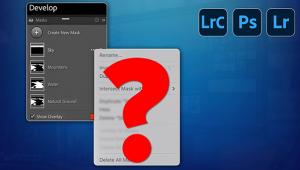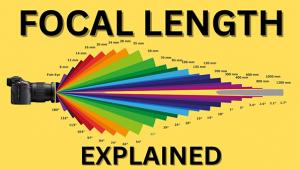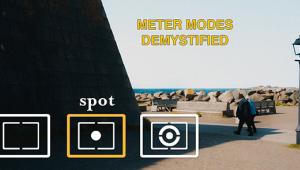Easily Straighten Crooked Lines in Photoshop & Adobe Camera Raw (VIDEO)

One dead giveaway that your skills aren't quite ready for prime time is when your images display significantly skewed lines that detract from the impact of a shot. Fortunately there's a simple and effective method for addressing the problem during the editing process as you'll see in the tutorial below from the PHLOG Photography YouTube channel.
Converging lines tend to occur when the camera isn't held flat to the horizon, like while photographing landscapes with tall trees that require you to point the camera upwards to include the top of these elements in the frame. Street photographers often face the same frustrating challenge when there are tall buildings in a scene.
There's a way to correct these converging verticals in the camera if you can afford to own an expensive tilt-shift lens, but these are very expensive and of limited utility for general use. The next best option is to follow the simple tips in this quick Photoshop tutorial from German landscape photographer Christian Mohrle.
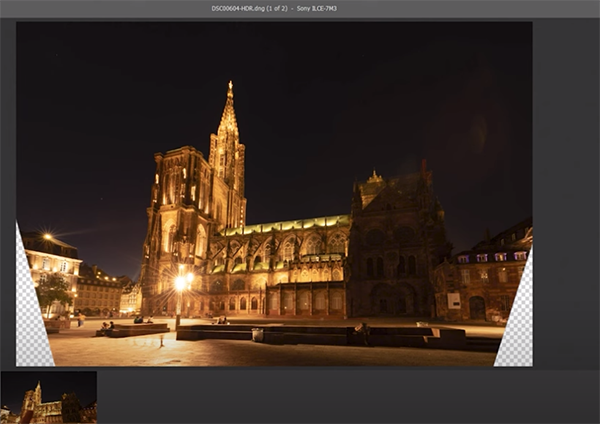
Keep in mind while watching this nine-minute episode that horizontal lines can also appear skewed, and the rehabilitation process works much the same as when fixing converging verticals. Mohrle's lessons typically include a few basic adjustments to enhance his demonstration image beyond the specific task at hand, and he takes this helpful approach today.
Mohrle uses two HDR images to get the job done, and you can download them via a link beneath the video and make the changes yourself as they're explained. The first step is accomplished in the Optics tab and has nothing to do the distracting vertical lines. Rather, this is a preliminary adjustment to remove chromatic aberrations. The task is quickly accomplished in Photoshop's Optics panel by activating the Remove Chromatic Aberration setting.
With this issue resolved Mohrle jumps into the Geometry tap and walks you the easy step-by-step procedure for straightening the pesky verticals to give the image a more professional look. You can let Photoshop make the fix for you automatically by clicking on a single button. Mohrle also demonstrates a manual approach that provides enhanced control and a bit more precision.
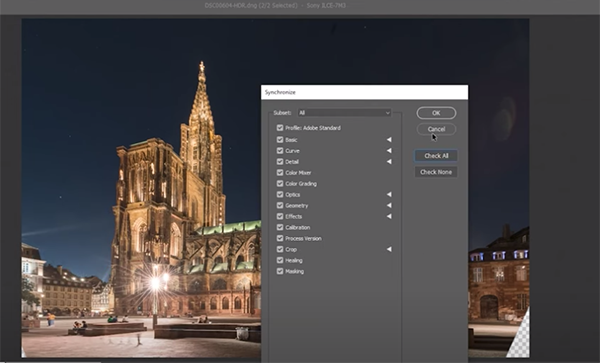
There's even more to learn once the converging verticals are resolved. The first step is a color grading process the greatly improves the tones. Then comes a bit of straightening to further refines the shot. The transformation is completed by synchronizing and merging Mohrle's two images to achieve one perfect shot.
You can find many more helpful lessons like this one by visiting Mohrle's instructional YouTube channel that's a favorite of landscape photographers interested in improving their skills.
We also recommend watching an earlier tutorial we posted with another accomplished pro who explains 10 "secret" Photoshop features you should start using today.
- Log in or register to post comments