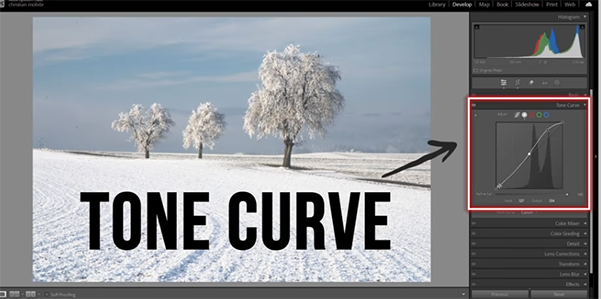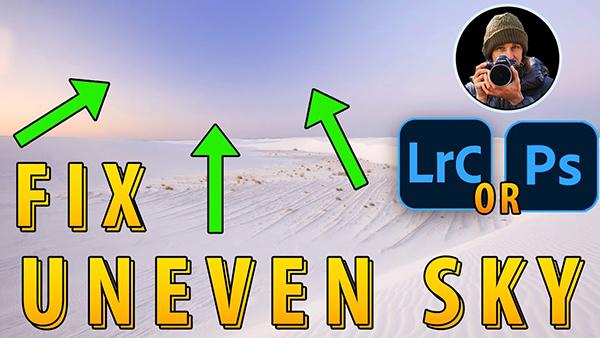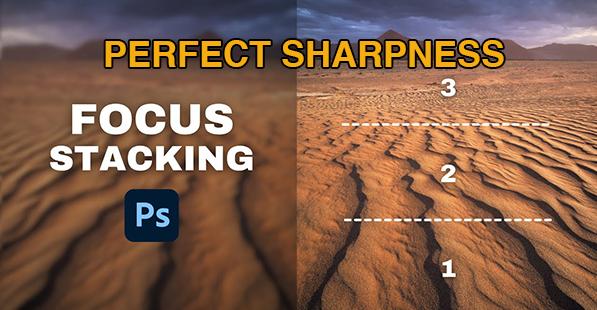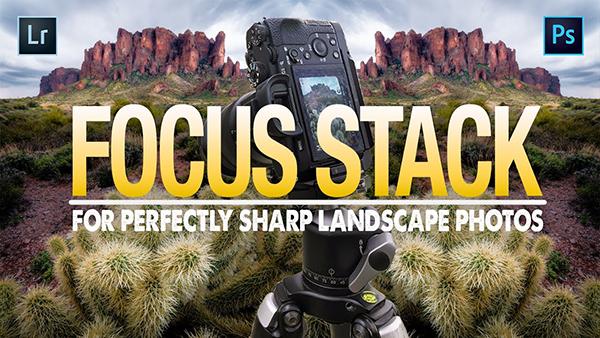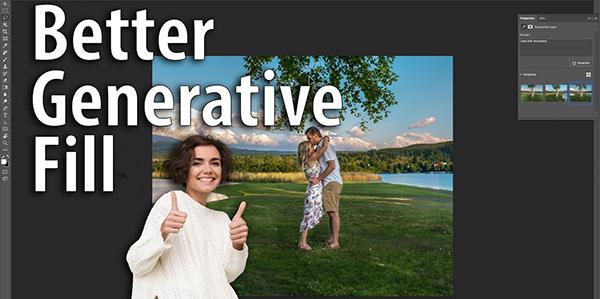Videos
Sort By: Post DateTitle Publish Date
|
Aug 04, 2022
|
May 01, 2025
|
Dec 29, 2021
|
Mar 04, 2020
|
Nov 18, 2019
|
Sep 14, 2021
|
Sep 28, 2023