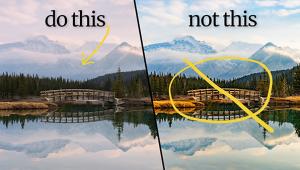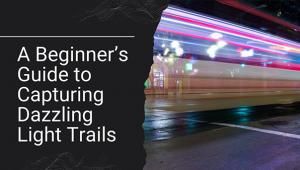X-Rite’s ColorMunki Photo; A Unique And Compact Color Management Tool
In midwinter I had a sneak peek of a new color management product. I was lucky enough to get a beta unit then and have been using it for the past couple of months. But, I don't review beta products, so I've been holding out for the release version of the product, dubbed ColorMunki Photo (#1). The ColorMunki combines high-end technology with easy-to-use features and a palatable price tag, for most users.
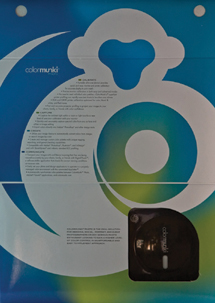 |
|
|
Typically, you would buy a monitor calibration device like Datacolor's
Spyder3 or X-Rite's i1Display 2. These are both colorimeters that sit
on your monitor and read a series of colors to define what your monitor is capable
of reproducing. In the case of the Spyder3, you can also calibrate a digital
projector. Both of these products cost about $250.
This doesn't give you the ability to create custom printer profiles, an
important matter for anyone wanting to create high-quality prints of their images.
Until now, you were looking at either the Datacolor Spyder3Print for $499 (a
bundle, the Spyder3Studio is available for $599 and includes both the Spyder3Elite
and Spyder3Print products) or the X-Rite i1Photo. The i1Photo LT is a spectrophotometer
that is generally regarded as a more accurate device for measuring color. This
product does both monitor and printer profiling at a cost of $1095. But, to
have the best possible quality printer profiles, you also needed to purchase
additional software, such as the $2495 ProfileMaker software. All this seems
like overkill for many photographers and printmakers.
ColorMunki claims to change all of that with a single product that does monitor,
printer, and projector profiling, all for $499 (#2). This isn't a stripped-down
hardware product either. It uses the same spectrophotometer found in the high-end
profiling devices sold by X-Rite, but it brings a much friendlier interface
that is more intuitive for the average user.
 |
|
|
If you've ever profiled your monitor, you'll be comfortable and familiar with this part of the process. If you have multiple displays, you'll select the one you want to profile (ColorMunki will profile multiple displays for you) and select whether you want Easy or Advanced mode. Advanced mode (#3) lets you set the color temperature and measure ambient room light to optimize the display. To be honest, I find very little difference between the Easy and Advanced modes. The ColorMunki comes with a padded case and strap that you'll hang on your monitor in the location shown on screen (#4), and then the software will display a range of colors that the ColorMunki will read. When completed, the ColorMunki creates a profile for you and gives you the opportunity to see a before and after view before setting it as the default profile (#5). You can also set a calendar reminder that your display should be recalibrated.
 |
|
|
 |
|
|
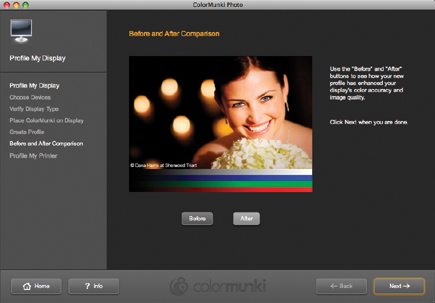 |
|
|
Profiling a projector works the same way as a computer display, but rather than placing the ColorMunki on the screen, you mount it on a tripod using the built-in adapter and point it at the screen. One feature that will appeal to the newcomer especially is the on-screen directions. When you use the ColorMunki, it has a built-in calibration routine. The software directs you to turn the dial to the correct position for the current operation and lets you know when it's ready for the next step (#6).
 |
|
|
- Log in or register to post comments