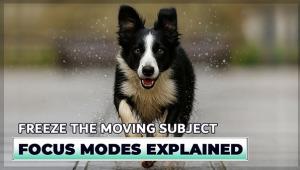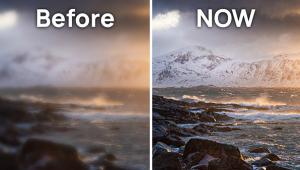Windows 7; What Can It Offer Photographers? Page 2
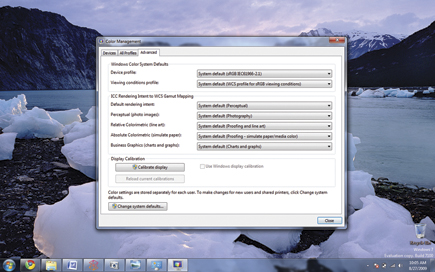 |
|
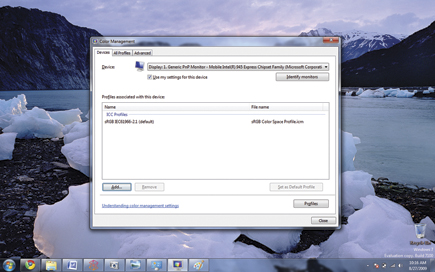 |
|
 |
|
|
Touch Computing
The touch technologies built into Windows 7 could directly impact photographers at all levels, and especially pros. Windows 7 includes AIPs (Application Interface Protocols) that allow developers to create touch interfaces. For example, in a photo slide show, users could flick, zoom, and delete images by using their fingers. Like the Apple iPhone, Windows 7 touch is “multi-touch” in that it is possible to drag a photo with one finger and spin with another at the same time. (At release, none of the touch features will work unless you have a supported touch-screen PC, such as the Dell XT2.)
The implication is that, in the not too distant future, photographs will become more organic on screen, and there could be a lessened need for printed output. Microsoft has demonstrated this concept with their Microsoft Surface table, which includes a photo application. Participants can toss photos across a tabletop screen, select images,
double-click to see them full screen, and delete photos by dragging them to a trash can. Touch means photographers can view or present images to clients in ways that allow them to manipulate, edit, zoom, and control photographs in new, more engaging ways.
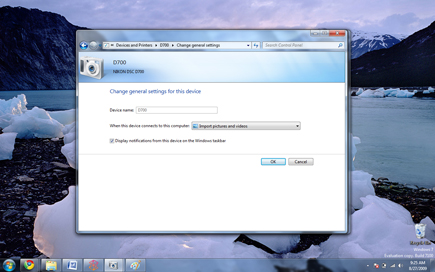 |
|
 |
|
 |
|
|
File Organization
Windows 7 also introduces a new file management system that allows you to view and group photos in new ways. For example, you can group by date or metatag, and then see a tiled view of photos regardless of which folder you’re storing them in. The viewing options work more like the cover flow features in Apple’s iTunes and on Mac OS X. They save time because you can find images faster, see groupings of photos and decide which ones should be deleted or moved to external storage. I tested this concept with a series of photos, which I imported into both Windows Vista and Windows 7. In Vista, you can view images in folders and group them that way. In Windows 7, I could click an option to arrange by date, and all the photos were then grouped by date, regardless of folder.
File management also works faster in Windows 7. Testing thousands of photographs stored on a local laptop, on both a relatively underpowered Lenovo S12 and a much more pro-level Lenovo S20 workstation PC, and on a network file server, Windows 7 would cache photo thumbnails very quickly—almost instantaneously—surprising me at how quickly it managed the files (and I am a long-time Windows and Mac user). I found it much easier to view groups of photos without the usual slowdowns in both Vista and XP, which can make it cumbersome to sort images.
Profile Management
Windows Vista introduced an irritant for pro photographers when it came to color profile management. The issue is really one of driver support, because Vista had trouble—especially in the early days after initial release—with Raw camera support for Nikon and Canon models, support for flat-bed scanners, and with color calibration software and tools. The truth is, Windows 7 has some of these same limitations, because driver support is still hit or miss. However, Microsoft has learned its lesson with color calibration and has included several built-in color profile management tools.
For example, there is a color calibration wizard that walks you through gamma and contrast settings, monitor brightness controls, and ICC rendering. You can adjust color profiles using ICC files and change advanced settings for that profile. Most importantly, the color profiles “stuck” and would not default back to previous settings. I was able to adjust settings for a Samsung SyncMaster 2233SW monitor, using a bright and rich setting with gamma adjusted for the best pop on the screen, and never had any problems with Windows 7 attempting to change settings.
Memory And Multitasking
Memory handling in the 64-bit version of Windows 7—I tested both the 32-bit and 64-bit versions—was exceptional. I had no problems running Adobe’s Photoshop CS4 in 64-bit mode on the Lenovo S20 workstation with 2GB of RAM. Because, as I mentioned, Windows 7 is not a major leap forward in terms of technology changes and is intended to address compatibility and performance issues, the new OS is not such a major change that my primary apps—such as Photoshop and Lightroom—had problems. With the 64-bit version, like Windows Vista, Photoshop can access an almost unlimited amount of memory—as much RAM as you can load into free slots on your computer. Also, Photoshop can access memory more reliably and faster in 64-bit mode, making the program run faster.
Conclusion
I’m a big fan of Windows 7—it runs fast and never crashed during all of my testing. It is a rock-solid OS for photographic workflows, providing a good platform for Adobe’s Photoshop and other commercial apps, handles memory well, and has a slight interface upgrade. The touch-computing features will be interesting in terms of how they play out for digital galleries. Every photographer I’ve spoken with is either planning an upgrade or seriously considering Windows 7, and it appears to be a solid choice—even for those sticking with Windows XP and who are incredulous about new OS upgrades.
For more information, contact the Microsoft Corporation at: www.microsoft.com.
- Log in or register to post comments