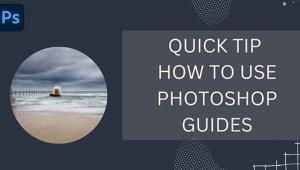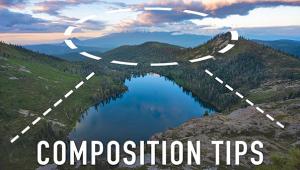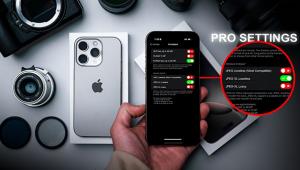Timesaving Photo Editing PRESETS: Easy to Use & Create (VIDEO)

Some photographers shy away from employing presets when editing their work because of a misconception that they’re difficult to use. Nothing could be further from the truth, and as you’ll see in the quick tutorial below, you can even create your own custom presets with ease.
Simply put, presets are a collection of previously made edits that are saved as a batch. Then they can be applied to an appropriate photo, or multiple photos, as fast as you can click your mouse
Hence, these timesaving tools are really worth considering if you haven’t already jumped on the bandwagon, whether you purchase an affordable package or make them yourself. As you’ll see, they work their magic in several ways. A common approach is to apply a preset to similar images from the same shoot before importing them into Lightroom or Photoshop.
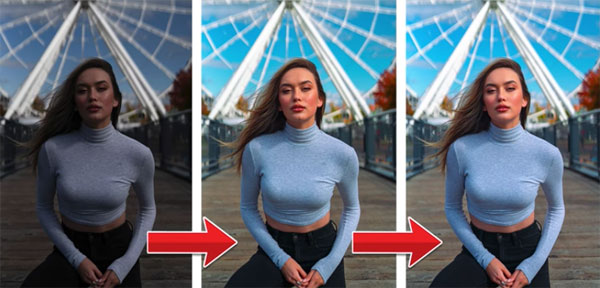
Once you open the editing program of your choice, you can use the imported images as is, or make a few simple tweaks if that’s what a particular photo requires. In addition to dramatically speeding up your workflow, presets also enable you to establish consistency among a wide range of images, thereby creating a recognizable style all your own.
In the eight-minute tutorial below from portrait pro and educator Justin Laurens you’ll learn everything necessary to use and create presets today. And we guarantee that once you start editing images in this manner you won’t stop,
Laurens demonstrates a five-step formula for getting the job done, saying that, “The secret is how to fine-tune a preset to make it fit perfectly with any image you want to apply it to.” He also explains how to “batch edit photos with lightening speed.”
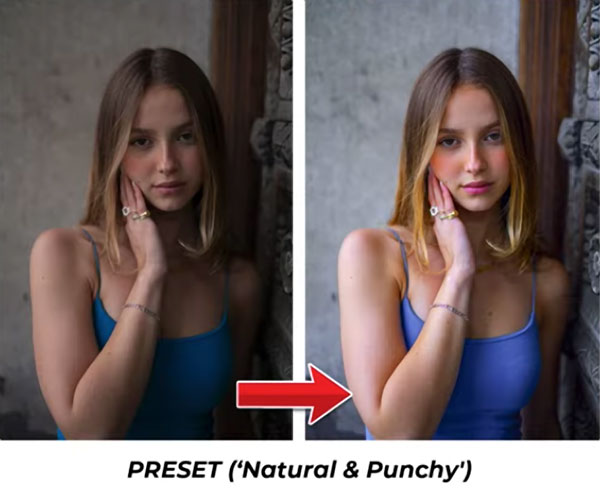
Be sure to watch this episode until the end, when you’ll learn how easy it is to create presets of your own that will work perfectly with your particular style of shooting.
There’s much more to see on Laurens’ instructional YouTube channel, so be sure to pay a visit and subscribe.
And if you like quick-and-easy tricks, check out the tutorial we posted explaining how to use a simple slider that will change how you edit photos in Lightroom.
- Log in or register to post comments