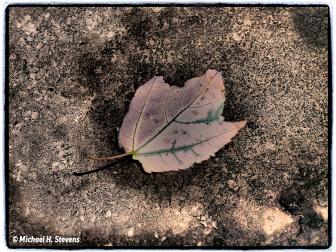Panopticum’s Plugin Galaxy; A Fun And Creative Part Of The Image Effects Universe
Plugin Galaxy is a collection of 20 photography and graphic effects plug-ins for Adobe Photoshop. Plugin Galaxy is also compatible with many non-Adobe photo editors. The selection of filters range from variations on traditional effects such as "Bluuur" and "Noiseee," to the unusual, such as "Zoom" (which zooms in on portions of a photo) and "Coolorize" (which provides a unique set of color adjustment tools). I'll start out with a look at the Coolorize filter, and then take a quick glance at the Zoom filter as well.
 |
|
|
The Plugin Galaxy Coolorize Filter
The Plugin Galaxy filters can be found in "The Plugin Site" filter
submenu. The Coolorize filter's interface is shown in #1. There are a
total of 10 types of color adjustments available from the drop-down box in the
upper right:
RGB Intensify, Color Tuning, and YUV Intensify: These options
all offer control over color fine-tuning.
Magic Invert: This is a variation on the traditional Photoshop
negative effect, it creates a more colorful negative with smoother color blending.
Twilight: This option intensifies sunset/sunrise colors in
a photo.
Fade: Somewhat similar to a mild Vignette filter, in which
the edges of the photo begin to fade to black.
B/W Limiter and Greyscaler: B/W Limiter creates an interesting
effect by converting some of the color in your image to gray scale. Greyscaler
is a simple RGB to gray scale converter. The Coolorize B/W Limiter can be very
useful. However, if it's complete gray scale conversion that you want,
consider using Photoshop's gray scale conversion instead of Greyscaler,
since Greyscaler does not perform dithering on the gray scale image.
Cartoon Look: Reduces color count, creating the look of a vector
drawing.
RGB Saturation: Saturates the Red, Green, and Blue color channels.
This can be a convenient tool, since Photoshop only allows you to saturate one
channel at a time. Using Coolorize, you can saturate each channel at different
settings, and watch a live preview of the result, all at the same time.
All of the sliders in the Coolorize filter work on a scale of 0 (no effect)
to 255 (strongest effect). Clicking the reset button in the upper right corner
will take you to random slider settings for the effect selected in the drop-down
box.
 |
|
|
Creating A Limited Gray Scale With The Coolorize B/W Limiter
I thought it would be interesting to try the Coolorize filter's B/W Limiter
option on an image with a wide variety of colors, such as an autumn landscape.
Image #2 shows the landscape before any adjustments.
 |
|
|
- Log in or register to post comments