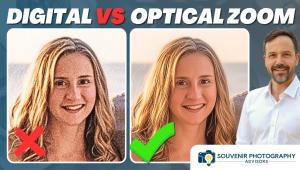Fun With Photoshop
Creating Digitally Enhanced Portraits
Quick question: most of Ansel
Adams' landscape posters are a) color or b) black and white? Take
your time. Think about this master's medium. Before you answer,
also consider the type of pictures that sell. |
||||
To get back to Ansel Adams
for a moment: follow his advice on making a fine-art print--keep making
the work print (in this case on your screen and then on your printer)
until you know the image is a fine-art image (or the best image you can
make, in your judgment). |
||||
Highlighting The Subject.
As long as I'm talking about darkening parts of the scene,
I'd like to share with you a shooting technique of photographer
Chris Rainier, Ansel Adams' last assistant. Rainier often lights
his portraits with a flash/power pack/umbrella setup and underexposes
the surrounding area by about two stops to highlight the subject. This
lighting technique makes the subject stand out from the background. Definitely
a very effective photo technique. |