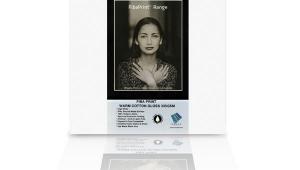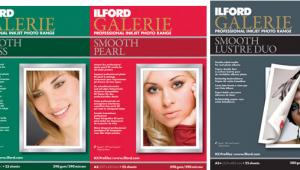Epson Legacy Paper Review: Putting Epson’s New Premium Photo Papers To The Test

All Photos © George Schaub
Claims about inkjet print permanence have been bandied about for years and while there have not been (and certainly cannot be) “real world” tests without the use of a time machine, it’s generally accepted that “accelerated” aging tests are a good indication of when a paper/ink combination will start to lose color fidelity/density, or even when the paper base and coating itself will cause problems. Indeed, this discussion can be as contentious as it is competitive, such as what happened six years ago when Epson properly threw down the gauntlet to Kodak, whose in-house test methodology and claims for their papers were subject to dispute. Perhaps the most widely recognized source of reliable testing is by an independent lab, Wilhelm Research (wilhelm-research.com) headed up by the venerable Henry Wilhelm.
Print permanence is not based solely on the use of a specific printer, ink, or paper, but on the use of an ink/paper combination in a printer that can handle them. The new Epson Legacy Paper line specifically addresses this mix in the overall longevity scheme.
According to Wilhelm Research tests, Epson’s flagship Legacy Papers deliver estimated permanence ratings of up to 200 years for color prints and likely in excess of 400 years for black and white when printed using their new HD/HDX UltraChrome inks in the Epson Advanced Black and White print mode. (Note: The HDX inks are for large format printers, the HD for desktop models, but they are essentially the same.) The HD inks are used in the Epson SureColor P800 I used for this test. There are currently four new premium papers in Epson’s Legacy line: Fibre, Etching, Platine, and Baryta. Before we get to the test, here are some specs.

Inks & Papers
All the new papers in the Legacy line are of sturdy weight—314 gsm—and can be loaded in the single-sheet front feeder or the stack-loading tray of the printer. However, to ensure the paper and printer perform to optimum standards, Epson does recommend utilizing the manual front feeder to load fine art papers such as the new Epson Legacy Papers. All the papers except the Baryta have no OBAs (Optical Brightening Agents); Epson says that use of OBAs in the Baryta is at “minimum levels.” There are two “MK” (matte black ink) and two “PK” (photo black ink) surfaces, the Baryta and Platine being of the latter type, although the surfaces themselves are certainly not hard glossy (more on that later). Note: Unlike the new Canon imagePROGRAF PRO-1000 I tested for the February 2016 issue of Shutterbug, there are no separate channels for these “K” inks, so going from glossy to matte surfaces requires an ink-swap procedure.
I always feel that image and surface type go hand in hand, and you will be guided by your best instincts in this regard. First, the matte surfaces: the Etching paper, compared to the Fibre, has a slightly rougher though very pleasing surface that any ink printmaker would admire. Fibre is described as semi-smooth satin and Etching as textured matte. Both are composed of 100 percent cotton fiber and are acid and lignin free with pH buffering. Personally, I would choose the Etching for fairly low-contrast images where a deeper mood and color (ink) absorbency is key, and Fibre when richer color, which the HD UltraChrome inks certainly deliver, and smooth, textured highlights are important. Both are admirable matte surface papers.
Both the Baryta and Platine are described as “smooth satin.” When placed under a gallery light (which I have set up in a viewing station in my print studio) the colors really pop and the edges are very well defined. When angled in the light, both display a slight stipple characteristic of satin finish papers. The Baryta seems more suited to my taste as it seems to absorb the color deeper and imparts a more “rounded” feel to the image; the brightness and “whiteness” ratings for the Baryta are about 10 percent higher than the Platine. In truth, both are very impressive papers, and I suggest getting a sample pack and judging for yourself.
There are nine 64 milliliter HD UltraChrome “starter” ink cartridges in the box with the SureColor P800. Replacement cartridges ($59) are 80ml capacity. These are pigment-based inks, and there are four K, or black, cartridges: photo and matte black, light black, and light light black, an amusing turn of phrase that indicates gray tones. As a true believer in Epson’s Advanced Black and White print mode I appreciate what these inks can deliver. The other inks fall into the CMYK scheme with two magentas and cyans—light and vivid—and one yellow. Given their resistance to the deleterious effects of high humidity, plus their enhanced Dmax, reduced metamerism (color trueness and neutral grayscale tones), and overall stability, these inks are key to print longevity. They can be used with any paper of course, but with the Legacy Papers, according to Wilhelm Research, make for the impressive permanence numbers.


The Printer
The new 17-inch SureColor P800 ($1,295)—which we have reviewed online at Shutterbug.com—features Epson’s MicroPiezo AMC print head and can output on photo, fine art (heavier stock and varied surfaces), and poster board thick media, plus has a roll paper adapter available. While my tests were limited to use of the new Legacy Papers with the printer hardwired to my Mac, the printer can also connect wirelessly to numerous devices: there’s a USB 2.0 and an Ethernet port, plus Wi-Fi direct and Apple AirPrint and Google Cloud Print support.
As mentioned, when going from matte to photo black an ink-swap procedure is necessary, which uses up 4.6ml of ink; going from photo to matte black takes up 1.6ml. The best advice I have is to batch print work that uses a specific surface: going back and forth is not an economical path.

Tests
Follow the guide and printer setup is easy, aided by the tilting LCD screen on the printer (hooray!) which means you don’t have to squat down to tabletop level to make selections and see what you have to do next.
The Legacy Papers are premium, fine art papers, and can be fed manually via the front. This is a multistage process that may well be familiar to those who have used Epson printers in the past. A load guide appears on the LCD where you choose roll or cut sheet and size. You then choose the type of media: for these papers you choose “Fine Art Media.” You then open the rear support and extend it; open the front cover; and push the manual feed tray in slightly to extend it. You align the paper—carefully—along the right edge and then with the front of the feed tray, then push to close the manual feed tray, then press the Load command on the LCD. Frankly, I botched the first attempt and the edge of the paper was wrangled, but I learned the error of my ways and did not have trouble again. You may want to curl the paper away from the emulsion side so it sits flat in the loader.
One other thing: the settings selected in the driver when doing printer setup—size, surface, etc.—did not override the printer settings on the LCD. Perhaps more annoying was having to confirm the manual feed steps—open the back panel, push the feed tray to lower, etc.—with an OK after each step is performed. Not to worry, according to Epson, this function can be disabled, and paper-loading steps skipped by simply opening the paper tray, loading the paper directly, and clicking “Proceed.” Note that the “Proceed” button must be pushed to load every time given that the paper path becomes more delicate on the fine art papers when opening the feed rollers. They close when “Proceed” is pushed.
In the printer software setup for the Baryta and Platine I chose Ultra Premium Photo Paper Luster, high-speed printing ON, and Super Fine 1440dpi, but seeing that I was more interested in testing the supplied (beta) profiles I printed with Photoshop color management. Paper choice in the setup was the paper size>(loading) Front Fine Art. I did do one black and white on the Platine and changed the settings to printer-controlled management/Epson’s Advanced Black and White mode and the results were exquisitely right on.
Next were the matte surface papers—the Etching and Fibre. The settings should be changed to Watercolor-Radiant White for both. When I switched from gloss to matte black I had to sit through an ink swap. The swap took 2 minutes, 49 seconds from start to when the printing started; ink swap was generated automatically when I made the change in paper choice in the printer setup.
To check out the printer-controlled vs. Photoshop-managed color I printed the Fibre surface with both. No contest: the profiled image was right on with all the subtle tones and color of the image; the printer-managed color was disappointing. I assume this to be the case all around, so stick with the profiles and have Photoshop manage colors.

Conclusion
There’s no question that the Epson SureColor P800 is a very good printer and that the superb Legacy Papers will find their way into the hearts of dedicated printmakers. Using the supplied profiles, I got excellent results from the printer/ink/paper combos; in fact, they are right up there with the best prints I’ve ever made from this selection of images. The surface choices are pleasing as well, and I encourage getting a sample pack to check them all out: you will find the one or more that should meet every image’s needs. Perhaps we will see even more Legacy-branded printing surfaces in the future.
I did not use the roll paper adapter, as I did not have rolls of the Legacy Papers to test. Ink swap and dump may seem like a waste of ink, being there are no separate channels but that’s “what it is,” and batching work by surface and ink is highly recommended. All in all, having a fine premium-grade selection of papers with these impressive permanency stats shows that the Legacy brand lives up to its name.
Epson Legacy pricing for 13x19 cut sheet boxes (25 sheets) is as follows: Legacy Baryta, $99; Legacy Etching, $119; Legacy Platine, $129; Legacy Fibre, $145.