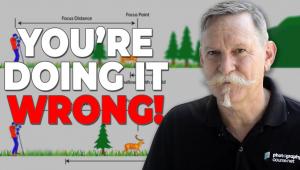Digital Help
Q&A For Digital Photography
Digital Help is designed to aid you in getting the most from your digital photography,
printing, scanning, and image creation. Each month, David Brooks provides solutions
to problems you might encounter with matters such as color calibration and management,
digital printer and scanner settings, and working with digital photographic
images with many different kinds of cameras and software. All questions sent
to him will be answered with the most appropriate information he can access
and provide. However, not all questions and answers will appear in this department.
Readers can send questions to David Brooks addressed to Shutterbug magazine,
through the Shutterbug website (www.shutterbug.com), directly via e-mail to:
editorial@shutterbug.com
or fotografx@mindspring.com
or by US Mail to: David Brooks, PO Box 2830, Lompoc, CA 93438.
--George Schaub
Color Inkjet Archival, Cold Adhesive Print Mounting Sheets
In the April 2005 issue of Shutterbug you answered a reader about heat-mounting
RC inkjet papers, and rightly cautioned against the spray adhesives, which do
not hold up well. There is an alternative--3M Scotch 568 Positionable Mounting
Adhesive, available through www.lightimpressionsdirect.com. It is somewhat of
a misnomer, as it is a permanent adhesive. It is archival and I have been using
it for 3-4 years on RC papers with no failures. I have had bad luck with sprays.
It is a great product, and much neater to use than sprays. It is a heavy waxed
paper coated on one side with a thin film of sticky goo. You lay the backside
of your print on it, squeegee it, and peel off the wax paper to leave a thin,
even coat of adhesive on its back. Then squeegee it to the mounting board (with
special protective paper and squeegee provided).
Diane Miller
Thanks for your suggestion. I had been aware of the 3M product, but have not mentioned it because it is not carried by most usual photo outlets. It would be nice to also offer an alternative source for purchasing 3M Scotch 568 Positionable Mounting Adhesive. Additional sources include Freestyle Photographic Supplies (www.freestylephoto.biz/sc_main.php?cat_id=2314) and CameraStore.com (www.camerastore.com/dl_cat_I/-I07_adhes.html).
Enlarging Digital Camera Files For Printing
In the April 2005 issue of Shutterbug, you told Kris Boom that digital pictures
are inherently "soft" due to the physical size of each cell in the
sensor. Your advice was to use an interpolation software, such as Genuine Fractals,
in order to make big enlargements. Ads by Nikon dealers (and Nikon, too, in
a brochure I received on the Coolpix cameras) claim that (from an enclosed sample
print) "There are no jagged lines, no `pixelation,' and no
banding. What's more, we could have printed this picture up to 20x30"
and still have the same crisp image that you see here." Although I haven't
yet enlarged my digital prints, they look extremely sharp enough to retain quality
at 11x14 or so. (I shoot at 5 megapixels.)
So I ordered Genuine Fractals--only to find that it is not compatible with
Photoshop Elements 2.0 and 3.0, both of which I have. How many hobbyists use
Photoshop 7.0 or CS vs. Elements? We are all not professionals.
Jake Borromeo
San Francisco
I was unaware Genuine Fractals will not work with Adobe's Photoshop Elements.
That is unusual as most plug-ins will run under Elements 2.0 and 3.0. I am sorry
to say I checked this with my computer and found you are correct, that Genuine
Fractals Print Pro 4.2 will not run under Elements 3.0.
I agree in principle with you, especially now since Elements 3.0 has some 48-bit
support, there is really little reason for a photographer not doing professional
work to have to invest in the full CS version of Photoshop.
There is a technique that works for 2x or 3x enlargements using Elements 3.0
interpolation that produces very smooth, good-quality results with images that
are in 16-bit Mode. Unfortunately you cannot increase bit depth of an 8-bit
(24-bit RGB) image in Elements 3.0. However, if you shoot in raw format, Elements
3.0 does have Camera Raw, which allows you to either output at 16 bit depth,
or you can output to an increased (enlarged) image size so it is done at the
raw native bit depth. If you have an image made with a digital camera already,
that is, a 16-bit file from Camera Raw, you can then use Image Size to enlarge
it by means of interpolation. I, and others I've corresponded with, have
noticed that making an enlargement of a digital camera file while in 16-bit
Mode produces a smoother, higher quality image result, once reduced to 8 bits
for printing. So at least some high-quality enlargement can be achieved without
special software like Genuine Fractals.
Clean, Sharp, Medium Format Film Scans With A Flat-Bed
Re: The inquiry in the May 2005 issue of Shutterbug on how to scan 120 film.
The Minolta DiMAGE Scan Multi PRO will scan all variations of 120 film, 6x7,
6x4.5, 6x9, using the option of glassless or anti-Newton glass holders. The
scanner uses various precut masks over the film and offers 4800dpi with great
dynamic range.
As a cheaper alternative, you can also use an Epson Perfection 3200 flat-bed
scanner, which has a 120 holder. Lately, I have had spectacular success using
the Epson 3200 to scan my 4x5 transparencies. I use a special mounting fluid
applied with an eyedropper directly to the glass bed, placing the film into
the liquid (much like a drum scanner), positioning the film holder over the
film (to assure alignment), then scanning. Once completed, carefully remove
the film, and the fluid completely evaporates. Carefully wipe the scanner bed
with a soft cloth. Results are spectacular, yielding greater dynamic range,
and clarity and detail that is fantastic. I believe this would work with 120
film also. The liquid is "KAMI Scanner Mounting Fluid" made by KAMI
Chemical Products in Germany, and distributed by SunShine Paper Company in Aurora,
Colorado (800-654-5432).
Thanks very much for the tip on anti-Newton ring fluid, and the recommendation
of the KAMI brand and where it can be acquired. I am sure some readers will
benefit from that knowledge.
I tested and reviewed the big Minolta DiMAGE Scan Multi PRO when it first came
out. It is a very good scanner indeed. However, compared to Epson's newest
scanner, the Perfection 4990 Pro, I think there is little lost in performance
next to the Minolta, and the Epson's cost is considerably less. My test
report on this new model Epson will be in an upcoming issue of Shutterbug.
High Priced High Specification Scanners May Not Be The Best Choice
For B&W
Q. Have you found much difference between Nikon 8000/9000 and more expensive
scanners, such as Imacons, for black and white?
Barry
A. It has been some time since I worked with one of the Imacon
high-end scanners, but the basic design has not changed. And although its unique
design would resolve your problems with film that is not flat, the optical system
of the Imacon is at a bit of disadvantage with silver-based films. It is a bit
like using a condenser enlarger producing collimated light and is advantageous
scanning dye-based color images, but tends to block highlights and produces
too much contrast with silver-based film images. Maybe less so possibly, the
LED light source/optical system common to Nikon scanners may also be somewhat
of a similar disadvantage compared to the more common cold cathode tube light
source and the optical systems used by other less expensive and more common
scanners.
The more diffuse the light source of a scanner the less of a tendency to block
highlights and exaggerate contrast in silver-based film negatives. In fact,
some of the better flat-bed scanners used to scan medium format (120) and 4x5
black and white negatives have provided the best image qualities for printing
I have experienced. Unfortunately, even the latest and best flat-beds like Epson's
new Perfection 4990 Pro does not scan 35mm film well enough to reproduce very
large prints that are comparable to the best dedicated 35mm scanners. The best
results I have obtained scanning black and white 35mm film recently has been
with the Konica Minolta DiMAGE Scan Elite 5400, and then turning on the grain
reduction feature, which has a fine/mild diffusion effect.
A Scanner Recommendation For Multiple Format And Old Print Films
Q. I have hundreds of color negatives (Kodacolor) that I would like to scan
and print on my computer's printer (Canon i9900). I am considering a Canon
8400F, a Canon 9950F, or an Epson 4180 scanner. My concern is the orange mask
in the color negatives. I have scanned negatives on an old HP scanner (low resolution)
and tried to reverse the negatives in Photoshop with unsatisfactory results.
Do any of the scanners I am considering have the ability to do this? Thank You.
Richard Batchelor
A. Note: After corresponding further, establishing that Mr.
Batchelor was concerned with actual Kodacolor 35mm and 120 negatives, some 25
years old, I responded as follows:
It is not the physical scanner that actually inverts and translates the color
negative image data to become a positive digital photographic image, it is the
software utility that drives the scanner that than makes the conversion of a
dye-based negative film image. The hardware just reads the film image and sends
the raw data to the software, which then makes the interpretation.
Some scanner drivers use a dynamic, analytic method to make the interpretation,
and others use a complex set of formulas and algorithms called a "film
term" that is specific to each brand and type of film. The latter is often
a preferable method, and is used by LaserSoft SilverFast scanner drivers that
are bundled with some Epson scanners specifically designed for photo scanning.
Being an old-timer myself with lots of very old film I scan, my experience would
suggest that you should consider most seriously the Epson Perfection 4990 Pro
or Photo scanner. The included SilverFast software, I believe, provides the
best tools for adjusting color to a final image likely to meet your expectations,
and probably the Digital ICE dirt and scratch removal utility will be a significant
advantage as well.
Monitor Availability Of Good Quality For A Digital Darkroom Keeps Changing
Q. Your articles on LCD displays have provided much information, and after recognizing
the strain from doing Adobe Photoshop work on my CRT, I'm considering
a ViewSonic VG910 19" LCD display that features both analog and DVI connections.
At present I have an ATI Mobility Radeon 7000 graphics card in a PC system;
would an upgrade in the video card make an appreciable difference in either
color accuracy or definition available in a new LCD display? Would analog or
DVI make a noticeable difference in visual quality on the monitor? ViewSonic
said the VG910 supports 16.7 million colors; I couldn't get a clear answer
whether this was larger than or smaller than the color gamut needed to make
full use of the printing capabilities of an Epson 2200 (which is the printer
I now have).
I've read your appraisal of the Sony and LaCie larger pro screens, but
at the present these displays are out of my financial reach. Hence the 19"
display. Thanks for your help.
Steve Lautermilch
A. From my ongoing research, the only 19" LCD that has a gamut comparable to that of a good pro CRT, as well as the controls essential to use the monitor effectively for digital photography, is the EIZO FlexScan L788, and it is also rather pricey. Until you can afford one of the LCDs specifically made for pro graphic work, stick with a CRT. If you need something better than you have, but more affordable, I would suggest the Mitsubishi 22" CRT Diamond Pro, or the similar LaCie 22" CRT. An ATI Radeon video card should provide quite good quality performance either way.
- Log in or register to post comments