Ask A Pro: Scott Kelby Answers Your Photography Questions
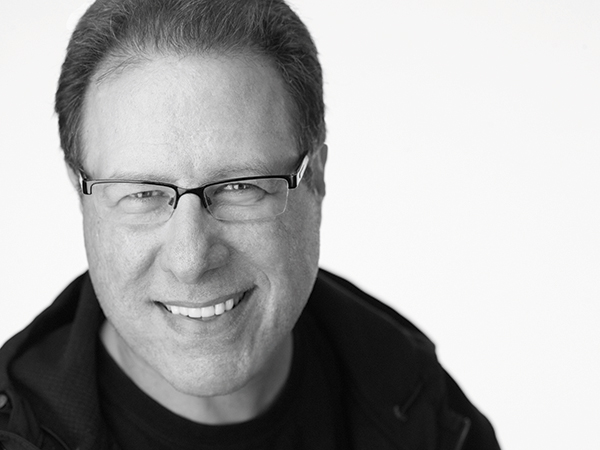
Q. I’m contemplating buying the Canon EOS 5D Mark IV. However, I’ve read that the latest version of Lightroom may not be fully compatible with the 5D Mark IV, especially the Camera Raw portion of it. Do you know if the latest version of Lightroom is now fully compatible with the 5D Mark IV?
A. Good news: the current version of Lightroom already supports Raw images from the Canon EOS 5D Mark IV. I currently have a Mark IV on loan and I’ve tested it thoroughly—the images open perfectly! That being said, as I write this, Lightroom doesn’t yet support tethering (shooting directly into Lightroom from your camera via a USB cable), but that usually comes after Raw support, so I imagine tethering will be available in the next maintenance update. As for Raw, you’re good to go!
Q. How critical is the calibration of lenses when the images look good? I have a Canon EOS 70D Mark II and am very satisfied with the images from my 18-135mm lenses.
A. I would only calibrate a lens if I sense there is a problem and I’m suddenly not getting sharp shots. I don’t know about you, but I’d rather spend my time shooting, post-processing, doing my taxes—anything is more fun than calibrating lenses that don’t need it.
Q. I want to be able to send a web gallery of photos to the parents of kids I photograph at sporting events so they can choose the photos they want to buy. I know Lightroom has a Web module, but it wants me to enter my server and FTP information and basically I’m lost. Is there a plug-in or some easier way?
A. There is an easier way—don’t use Lightroom’s Web module, which is kind of a mess and not really for people without access to their own web server and server details. Instead, try this easier, better, and faster approach: download the free Lightroom Mobile app for your smartphone or tablet. Then, in Lightroom on your computer, set up the photos you want the parents to see as a web gallery in a collection, and sync that collection to Lightroom Mobile. In your desktop Lightroom, log in to your Adobe ID, then do the same in the mobile app. Now, click the little square checkbox to the immediate left of the collection’s name and it syncs that collection to Lightroom Mobile. Now, go to lightroom.adobe.com and log in there with your Adobe ID. Voilà—there’s your collection with a link ready to share with parents. Just send them the link and they’ll be able to mark photos as favorites and leave comments, then their picks and comments are synced right back to Lightroom on your desktop. It works amazingly well, so give that a try.
Q. I took photos at a friend’s wedding and a lot of the shots in the church are really noisy. In fact, I’m embarrassed to show them to the bride and groom. Should I buy a plug-in to reduce the noise?
A. Well, you may not have to, since Photoshop and Lightroom both have pretty solid noise reduction features built right in. Since you asked about plug-ins, I’m assuming you have either Photoshop or Lightroom. In Photoshop, use the noise reduction in Camera Raw; click on the Details panel and increase the “Color” slider until you see the red, green, and blue dots turn gray. Doing any sort of noise reduction blurs the image a little bit, so don’t drag any of these sliders farther than necessary. Dragging them too far will make your photo look mushy. Then increase the Luminance Noise slider amount until you see the spots start to go away as well. The trick is finding the balance between the noise going away and the image looking blurry. It’s a dance. There’s no number I can give you—you just have to experiment with the amount sliders until it looks good to you. This also works best if you shot in Raw, because you can apply this noise reduction directly to the Raw image. It works the same way in Lightroom; it’s in the Detail panel, same sliders that work the same way. There are some good plug-ins out there, and one of the best is free—Google’s “Nik Collection.” Use their “Define” plug-in to automatically reduce noise. It does a pretty solid job, too!
Q. I’m using a fairly expensive lens but often the photos don’t look really sharp like I think they should for that expensive of a lens. Is the problem my lens or my camera?
A. More than likely the problem is…um…well, let’s say technique. When someone shows me their images and they look “soft” usually the culprit is either they’re not holding their camera steady enough or they let their shutter speed get too slow in a low-light situation or both. I’m guessing it’s a technique thing, so here’s what I’d recommend. First, put your camera on a tripod or just set it near the edge of a table; set your self-timer for 10 seconds and take a shot of something with a lot of detail. Bring that shot into your computer; zoom in tight to compare the sharpness of that shot against the photos you’ve been taking that aren’t that sharp. If it looks soft as well, it’s a lens problem, and you need to send it in to have it looked at. If it looks sharp, then it is technique, and you need to work on holding the camera correctly. For example, cradle the lens from underneath to keep it steady; keep your elbows tucked in to your body to use it to add a brace to your hand holding; and then be very cognizant about keeping the camera as steady as possible as you shoot (don’t press the shutter button too hard as it moves the camera). Lastly, make sure your shutter speed is at least 1/60 of a second or faster—if it falls below that, more than likely your image will be soft and you’ll have to raise your ISO to get that shutter speed up. Give these tips a try and you’ll have sharper images in no time.
Scott Kelby is a photographer, Photoshop Guy, award-winning author of more than 50 books, and CEO of KelbyOne, an online education community dedicated to helping photographers take the kinds of images they’ve always dreamed of. You can learn more about Scott at his daily blog (scottkelby.com), or follow him on Twitter: @scottkelby.
(Editor’s Note: Ask a Pro is a Q&A column from professional photographer, writer, and educator Scott Kelby. Scott is here to answer all your photography-related questions, so if you have something you’d like to know, e-mail him at editorial@shutterbug.com -- with “For Scott Kelby” as the subject line -- and your query could be featured in the next edition of Ask a Pro.)

















































