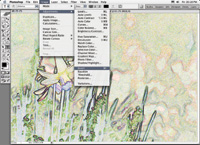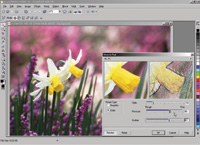The Art Of Photographic Recreation
How To Make An Image From The Minds Eye
Many times, when I have been
out driving, whether looking for pictures or not, I often catch a glimpse
of an image as I pass along the road. I'll stop, go back, get
out my camera and make some exposures. At other times, if without a
camera, I might catch a quick impression of a picture and that becomes
a remembered perception in my mind. Then, I'll go back later with
a camera to where I visualized the picture. Sometimes I'll make
exposures if I can capture that scene in a way that is reminiscent of
what I remembered seeing. |
|||||||||||||||||||||||||||
The French philosopher Roland
Barthes, in Camera Lucida: Reflections On Photography, discussed this
dilemma of photography. In that work he made one very revealing distinction
between photography and other creative visual arts. That difference expressed
by Barthes, put simply, is that photography is linked directly and permanently
to its subject, while all other creations of visual representation are
the result of a visual perception of the subject followed by the conscious
direction of the mind. This "direction of the mind" controls
how the artist's hand creates the picture. Although the camera is
indeed under the conscious control of the photographer, it, unlike drawing
and painting, records the subject by embedding reflected light directly
onto the physical media of the photographic process. This irrevocably
ties the image and subject together. |
|||||||||||||||||||||||||||
At the time Barthes reflected
on photography, the process was still limited to physical media like film,
which captures the effects of focused light and records an image in silver
or dye, one that is forever bound to its supporting substrate. But once
an image could be either scanned or made directly with a digital camera
a photograph became information, data that could be re-arranged and manipulated
endlessly. When this occurred, the irrevocable bond tying a photograph
to its subject was broken. That freedom makes it possible to "rewrite"
a photograph to match any perception a photographer might have in the
mind's eye. |
|||||||||||||||||||||||||||
The Tools For The
Journey |
|||||||||||||||||||||||||||
The Computer Applications
Used To Recreate Photographs |
|||||||||||||||||||||||||||
The next step in the process
is to produce a set of image effects variations of the 100dpi file. After
an effect is applied use Save As and add the name of the effect to the
file name and save the file in a "resource" folder. |
|||||||||||||||||||||||||||
Putting The Variations
Into Layers And Blending Finishing And Printing
Recreation Files
|
|||||||||||||||||||||||||||
- Log in or register to post comments