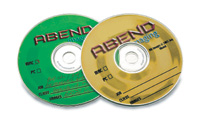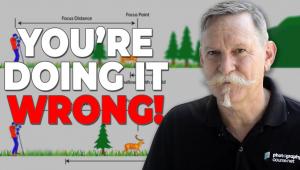Archiving For The Digital Studio
Protecting Your Images In The Digital Age
How important are your negatives
and transparencies? Do you have them neatly arranged in archival pages,
or strewn all over your living room floor? Even if you're not
a terribly organized person you realize the importance of the processed
film you've shot. While I've certainly lost film over the
years and had some precious negatives destroyed by water damage, by
and large I have carefully preserved almost all of my work. Stuff I
shot in the 1970s is still clean and ready to pull a new print, if I
need to. |
|||
The Master Digital
File |
|||
Safe & Affordable
Storage |
|||
Make Sense Of It All Getting To Them On The Road Done Jobs |
- Log in or register to post comments