Alien Skin’s Exposure; A Film Simulator For Digital Photographers
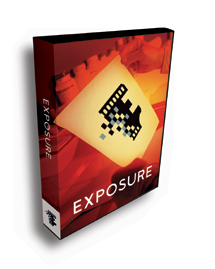 A
couple of years back, when digital "filters" started appearing,
a number of us sat around and joked that there would soon be a Van Gogh or a
Monet filter for images, with push-button conversion of any image to look like
Starry Night or the lily pond in the Gardens of Giverny. It turns out that some
code writer must have been listening; we now have plug-in filters to mimic just
about any look or style of art. A new set of plug-in filters from Alien Skin
Software, dubbed "Exposure," takes this another step in offering
a myriad of options to emulate the look of a host of films. That's right,
now you can turn any digital image into one that looks as if it were shot on
a wide array of color and black and white films. Plus you can mimic the look
of various processes, including calotype (now there's an obscure reference),
daguerreotype, push-processed Tri-X, and even cross-processed Ektachrome. Goodness,
they even have one option for converting an image to look like GAF 500, a film
that disappeared before quite a few readers of this article were born (even
though this reporter has a frozen sample of same complete with box in the downstairs
freezer).
A
couple of years back, when digital "filters" started appearing,
a number of us sat around and joked that there would soon be a Van Gogh or a
Monet filter for images, with push-button conversion of any image to look like
Starry Night or the lily pond in the Gardens of Giverny. It turns out that some
code writer must have been listening; we now have plug-in filters to mimic just
about any look or style of art. A new set of plug-in filters from Alien Skin
Software, dubbed "Exposure," takes this another step in offering
a myriad of options to emulate the look of a host of films. That's right,
now you can turn any digital image into one that looks as if it were shot on
a wide array of color and black and white films. Plus you can mimic the look
of various processes, including calotype (now there's an obscure reference),
daguerreotype, push-processed Tri-X, and even cross-processed Ektachrome. Goodness,
they even have one option for converting an image to look like GAF 500, a film
that disappeared before quite a few readers of this article were born (even
though this reporter has a frozen sample of same complete with box in the downstairs
freezer).
Loading the program attaches it to Adobe's Photoshop (7.0 or later, Elements
2.0 or later) and makes it available under the Filters menu, with Color or Black
and White Film options. After an image is opened in Photoshop you simply evoke
the filter and a dialog box appears with the image inside and a laundry list
of film "look" options. Click on the film choice, split the screen
for a before and after look and click OK, and voilà, the new look appears
in a fresh Photoshop window and as a Layer in the palette. The folks at Alien
Skin told us they worked long and hard at plotting the characteristic curves
of each film and process, as well as examination of the grain characteristics
of each emulsion.
Screengrab |
|
 |
|
|
The option list is way too long to enumerate here (check out www.alienskin.com for the blow by blow) but there are enough to keep you amused as well as warm the cockles of an old film shooter's heart. Aside from the usual suspects in the Color list (Velvia, Kodachrome 200, etc.) there are effects like Glamour, Diffuse Glow, and even a number of outdated film color and density fade (!) emulators. In the Black and White section there's Neopan, Tri-X, and even HIE IR and Ilford 200 SFX, the faux infrared film that gave a nice look to landscapes. Plus there's a bunch of toning effects, including split-toning and even Berg's Coppertone.
Neopan 1600 |
||
 |
 |
|
|
||
Some of the effects were right on while others were close enough or at least offered an interesting variation on the original image. Any differences you might have obtained from the films on the Exposure list due to exposure and processing variations can easily be rendered by letting Exposure do the initial conversion and then doing the tweaking in Photoshop. In all, it should keep nostalgic film fans amused and in fact open some interesting imaging options for those who never tasted the joys of silver-halide imaging.
Calotype |
|
 |
|
 |
|
|

































