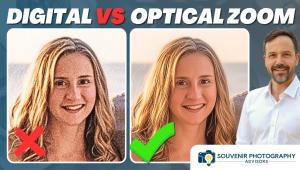Photoshop Trick: Turn Summer Into Winter in Just 3 Minutes (VIDEO)

If you’re tired of the summer heat, oppressive humidity, and all the pesky bugs, the video below may provide some relief. No, we can’t actually change the season, but we can help you give summer photos a cool wintery look.
Instructor Jesus Ramirez runs the Photoshop Training Channel, a great source of concise tutorials on photo manipulation, compositing, retouching, text effects, and more. In this three-minute episode you’ll learn a simple method for making images captured in summer appear as though they were shot in winter.
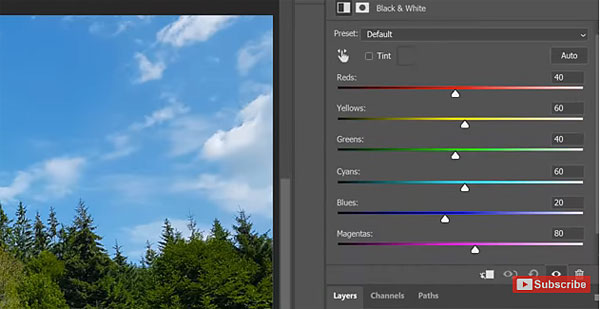
This fun and easy trick involves the use of adjustment layers to target specific colors for a surprisingly natural look. The video is one of Ramirez’ In-App tutorials, meaning you can always access it directly from your installation of Photoshop, and Ramirez explains how that works.
The first step for switching seasons is brightening colors that will become snow in your final image. This is accomplished by clicking on Photoshop’s New Adjustment Adjustment layer icon, and then choosing Black-and-White. Initially this desaturates the image, but Ramirez shows you how to bring back the colors later in the process.
After brightening the foliage in the black-and-white layer, the magic of the tutorial begins when Ramirez adjusts various color sliders to create the look he’s after. He desaturates and brightens the yellows and greens, darkens the cabins, and provides all the specific values used.

After precisely restoring the colors, and making a few final tweaks, the change of the seasons is done. Be sure to visit Ramirez’ YouTube channel where you’ll find more editing tips.
And check out another tutorial we posted, explaining how to easily create precise highlight masks using Photoshop in just a couple clicks