Kubota’s Image Tools; Actionable Intelligence
Kevin Kubota has been putting together Actions for Photoshop for many years.
His latest releases add to the already incredible artistic inventory he has
made available to photographers and graphic artists alike. Just what are Actions?
Simply put, they are scripts or a series of steps to obtain a certain result.
If you were to create your own Action in Photoshop you would use the New Action
button, name it, and then click on Record as you go through the steps of what
you want to accomplish. You can also create certain "stops" within
the Action script to make adjustments for different images, as some Actions
that might work well with one image might have to be modified with another,
even though you want to obtain the same type of results.
The Kubota series of Actions, or as the company calls them, Image Tools, are
easily installed. You insert the CD provided and drag it onto your hard drive,
or simply desktop. You then open Photoshop and from within Photoshop the Actions
palette. You then click on the arrow in the upper right and choose "Load,"
then simply open an image and choose the desired Action from the list, which
now resides in your palette.
The group we got to play with included Artistic Tools Volume 1, Artistic Tools
Volume 2, Sloppy Borders Volume 1, and Production Tools Volume 1. You can check
out samples online at www.kubotaimagetools.com, where each set can be downloaded
for $99. Briefly, Sloppy Borders includes 100 ready-to-use variations that can
easily be customized and Production Tools is great for batch re-sizing, raw
conversions, custom sharpening, and more. The Artistic Tools sets are what we
will illustrate here.
The Action Sets
To get a sense of how it works we played with a variety of images using Artistic
Tools Volume 1. Here's the Actions palette in Photoshop after we loaded
the Actions from the Kubota CD. All you do is open the image you want to work
with in Photoshop, then click on the Actions desired and off you go.
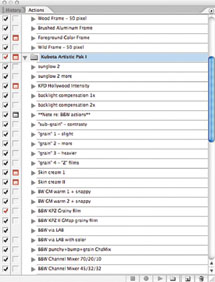 |
Layers Creation
The really cool thing about these Actions is that they create Layers and do
not mess with the Background image. And because they are in Layers you can work
in the Layers palette to customize them, and even work with Layer Masks to modify
them as you wish.
Here's the original shot of buildings on New York City's West Side.
Here's the image after applying the Black and White Edge Action (above).
The Layers palette actually shows the steps in the Action script.
 |
|
|
Here's the image after applying the Black and White Edge Action (below). The Layers palette actually shows the steps in the Action script.
 |
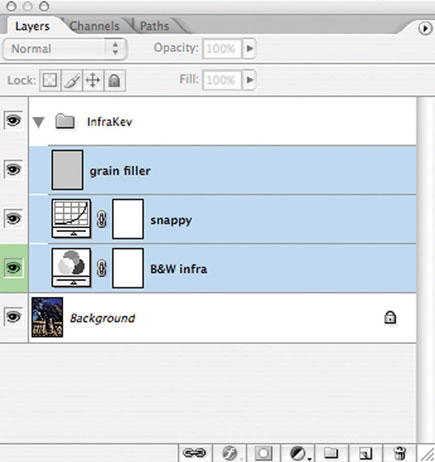 |
































