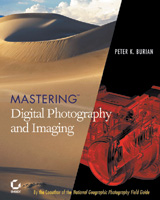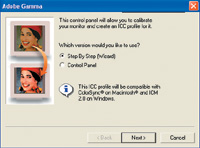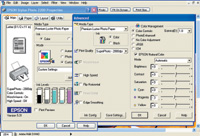Color Management Demystified; Get Great Prints, Right From The Start
Problems such as these are common when using a monitor that does not produce a true display of the actual color rendition in digital image files. The solution is color management. While this is a multi-faceted process, monitor calibration is the primary and most important component. Why Calibrate Your
Monitor? |
||||
The actual image file may include an obvious magenta cast and excessive color saturation as well as inadequate brightness and contrast. Your monitor is not displaying these characteristics because its display is inaccurate. When you make a print, the photo will exhibit the undesirable characteristics mentioned earlier. That's because the printer software employed the actual image data and did not work from the beautiful image displayed on the monitor. Monitor Calibration
Options |
||||
Either of two distinct methods
can be employed for calibration. You can use software to adjust the "gamma"
(brightness and contrast) or you can buy a full calibration kit ($119
and up) that includes sophisticated software plus a "colorimeter":
a sensor that measures the relative intensity of a series of color samples
on the display. Full calibration is a more scientific method that produces
far more reliable and precise results. Because a monitor's display
changes over time, either of the calibration processes should be repeated
monthly. |
||||
Set the ambient light to a
moderate level, open the utility through your computer's control
panel, and follow the step by step instructions. When you reach steps
that require you to make judgments based on a visual evaluation of the
monitor display, do the best you can; consider asking for a second opinion.
After the process is finished, the software creates a new profile for
use by your operating system and Photoshop--or another image editor
that can use color profiles--will employ to adjust all images displayed
on the monitor. |
||||
Several colorimeter kits are
available for use with both CRT and LCD monitors. The most popular are
the ColorVision Spyder with PhotoCAL software ($169) and MonacoOPTIX with
EZcolor software ($329); recently, ColorVision introduced an even more
affordable option, ColorPLUS ($119.) Any of these will produce a highly
accurate display of the tonality, color saturation, and color balance
of your images. |
||||
As you start working with a fully reliable monitor, you should find that the display produces substantially greater accuracy in terms of color values. When you make a print, it should match closely the appearance of the monitor display in color rendition and in tonal values except for the natural differences produced by various types of media. For example, papers with a soft finish (such as "watercolor") produce much softer colors and contrast than your monitor. Problem Solving Tips |
||||
Working with a reliable display
and a high quality ink jet photo printer, you should be able to make prints
with the color balance that you expect. If your printer routinely produces
a color cast with a certain type of paper, you'll need to compensate
for that tendency, in image-editing software or in the printer driver
software. (If your prints routinely exhibit a slight green color balance,
for example, make an adjustment toward green.) Also check the printer
manufacturer's website for updated profiles: a new set of instructions
to modify your printer's behavior to produce more accurate prints. |
||||
As mentioned earlier, a full color management system is multi-faceted, with monitor calibration being a prerequisite. You can find additional color management techniques--for cameras, scanners, printers and for Adobe imaging programs--in Mastering Digital Photography and Imaging and particularly in Tim Grey's (Sybex) book, Color Confidence: The Digital Photographer's Guide to Color Management a highly detailed and useful reference guide for advanced digital enthusiasts. |
||||
A long-time "eDP" and "Shutterbug" contributor, stock photographer Peter K. Burian is the author of a new book, "Mastering Digital Photography and Imaging." ($21 through online bookstores.) Covering all aspects of the topic--the technology, equipment and techniques--this book provides 270 pages of practical advice for photo enthusiasts. |