WARNING: Change This Lightroom Setting NOW or Risk Disaster (VIDEO)
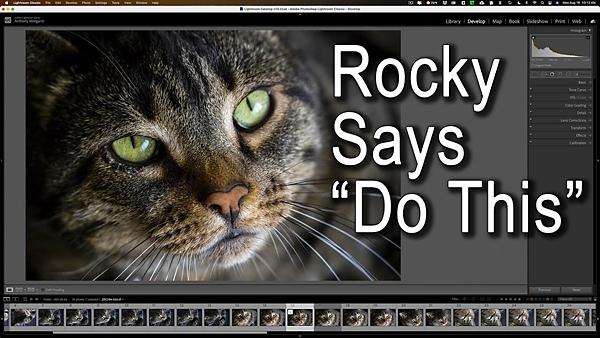
If the headline above sounds suspiciously like click bait, trust us, it’s not—at least according to one of our most trusted image-editing experts. In the quick video below you’ll see how changing one Lightroom default setting can safeguard your image files.
Anthony Morganti is one of our go-to instructors for all things Lightroom and Photoshop. This five-minute episode is all about safely backing up your Lightroom catalog. As Morganti explains, Lightroom’s default setting is to back up the catalog to your local hard drive and this can cause some serious problems.

Morganti says the default process “defeats the purpose of a backup.” That’s because if your computer’s hard drive crashes, you’ll not only lose your Lightroom catalog but the backup as well. And that’s a scary prospect.
Fortunately, changing one default setting solves the problem, and Morganti demonstrates how to make the switch for both Mac and PC users. It’s super simple to do, and can save you from heartache in the future
Morganti begins by navigating to Lightroom’s Catalog Settings menu. From there, he not only demonstrates how to change the default setting in question, but he also provides recommendations for options like backup frequency and other key settings.

As you’ll see, the key to safeguarding your images is to switch the default from your local hard drive to an external drive—or as Morganti prefers, to Dropbox which is backed up to the Cloud. Either approach will provide a heavy dose of security, so watch the video and make the switch right away.
There are more great tips on Morganti’s YouTube channel, so be sure and take a look. And check out another tutorial we posed recently, explaining five things you should do in Lightroom for every portrait photo you shoot.













































