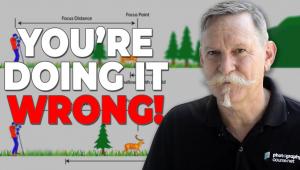Tiffen’s Dfx Filter Software; A Famous Filter Maker Goes Digital
About 31/2 years ago something happened that was destined to change my view of filters forever. I was talking shop with an old buddy who happens to be a veteran professional photographer and a bona fide digital guru. In the course of our brief conversation I mentioned that I was using optical filters--namely a graduated ND and a circular polarizer--for a D-SLR project I was working on. "Why would you do that? I haven't used optical filters in years!" he proudly proclaimed. "Haven't you heard of Nik's Color Efex Pro 2.0, the digital plug-in filter system that lets you get practically any filter effect you want in postproduction?"
 |
|
|
Well, after having used Nik's Color Efex Pro 2.0 for over two years
I must admit that it's a well thought-out, comprehensive system that provides
a plethora of fascinating and useful filter effects. But with all due respect
to my friend, there are still many important things (like true polarization,
lens protection, UV suppression, and brightness range attenuation) that can
be done better or more easily with traditional glass filters--and you can
even see the effects in the viewfinder at the moment of exposure.
Philosophical arguments aside, I was sufficiently impressed with Nik's
Color Efex Pro 2.0 to bend the ear of a Tiffen executive I ran into at the PMA
Show back in 2004. "Yes, your optical filters are among the best,"
I said. "But when it comes to plug-in software filters, Nik is eating
your lunch. Tiffen had better come out with a comprehensive, top of the line,
plug-in electronic filter system if your company expects to remain competitive
in the digital era." Well, it's taken a while, but the Tiffen Dfx
system has finally arrived--and based on my experience with it over the
past two months, I'm pleased to say it was well worth the wait.
The Dfx Suite
The Complete Tiffen Dfx suite, providing over 1000 traditional and special effects
filters and gels, is available as a stand-alone system or as an integrated plug-in
for Windows or Macintosh versions of Photoshop (from Version 7.0 to CS3) or
Photoshop Elements (Version 3.0 or later) at a suggested price of $299.95. There's
also a more limited "Select" version, which I didn't test
drive, that's available either as a stand-alone ($99.95) or as a plug-in
for Photoshop or Photoshop Elements ($159.95). All are compatible with 8 or
16 bit per channel processing. The Complete stand-alone works with Windows XP
and Vista, and if you're a Mac user like me, you must have Mac OS X 10.4
or higher installed on your machine to run it. Once you install the software
and bring up the dialog box, it becomes clear that easy, intuitive, visually-oriented
operation is one of the system's prime virtues.
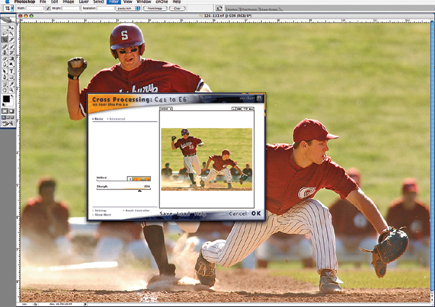 |
|
 |
|
|
What You See And What You Get
The basic Dfx screen layout of the dialog box consists of four main components:
Viewer, Filters, Presets/Parameters, and Effect. The large Viewer screen in
the center is where the images are viewed, edited, and manipulated. Along the
bottom is a Filters window displaying a horizontal row of filter functions (e.g.,
Gels, Film Lab, HFX Grads/Tints) and clearly labeled thumbnails of the range
of effects possible with each filter in the set you select. At the right of
the main Viewer screen is the Presets and Parameters window, with Presets set
as the default. The Presets window lets you select from existing filters that
closely emulate Tiffen's optical filters--a process much like mounting
a glass filter over your lens--and there's also a Custom setting
that lets you select your own personalized filter effects, which you can save
as your own unique effects.
Select the Parameters tab at the bottom of the box and the window displays the
parameters of the filter currently in use--hue, saturation, brightness,
contrast, gamma, and RGB color values--which can be individually set. Adjusting
the parameters will update and change the image in the Viewer window. When a
parameter name is selected in the Parameters window, it brings up a Variations
window that allows you to create your own filter variations.
The Effect window to the left of the Viewer screen shows all filters that have
been applied to your image, their effects, plus the original unaltered image.
Select the Magnifier window directly below the Effect window and it shows a
portion of the image at a 1:1 pixel ratio with the current filter applied. Finally,
there's a Histogram window at the lower right-hand corner of the screen,
which plots the number of pixels at each color intensity level--a useful
visual representation of how an image's pixels are distributed. In addition
to the default layout, there are two other layout screens available by clicking
on View.
The real beauty of the Dfx system is that it provides an easy, real-time visual
reference of what you're doing to an image in the Effect box, and you
can clearly see the results of each effect before you apply it. What's
more, you can layer a number of different effects and control each one very
precisely without ever leaving the main dialog screen--a level of flexibility
not possible with most other filter-effect software systems. Using the Presets
is a quick and easy way to apply standard filters in the extensive Tiffen range,
and the Parameters allow you to make a wide range of adjustments, and save the
result as a custom filter.
 |
|
 |
|
|
- Log in or register to post comments