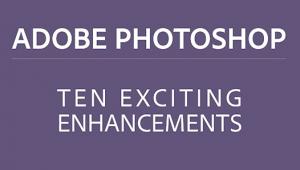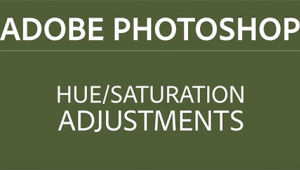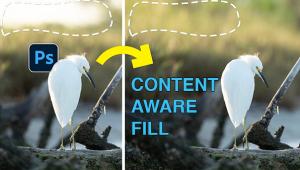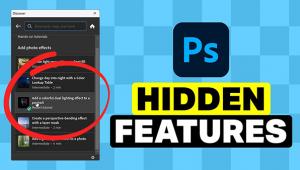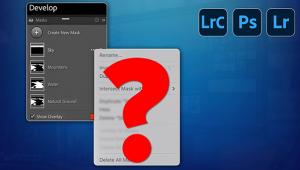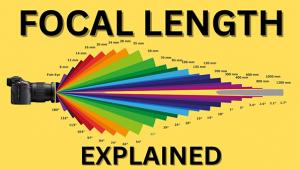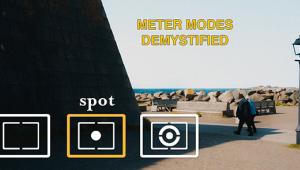Thank you so much for sharing this great post, I like your writing. I am introducing you some about my essay writing website. All students can benefit from writing their very own educational tasks. In exercise, that’s honestly impossible. https://www.buyessays.us
Photoshop Tip: Here’s How to Remove Unsightly Color Fringing in a Few Simple Steps (VIDEO)

With today’s modern technology and advanced lens design, chromatic aberration isn’t as much of a problem as it was in the early days of digital photography. However, unsightly color fringing still does occur when using certain lenses under difficult lighting conditions.

In the quick video below, image-editing expert Greg Benz shows how to use Photoshop to eliminate colored edge artifacts in a few simple steps. Chromatic aberration typically occurs where a hard edge in a scene meets a bright, backlit sky, and the result is some nasty red/green/blue fringing along the edges,
Benz explains why Lightroom’s “Remove Chromatic Aberration” tool is effective in some cases and pretty useless in others. He then demonstrates how to fix the problem in Photoshop.

One approach Benz demonstrates involves blurring the image in a duplicate layer and using the color from the blurred image to repair edges of the original. He then explains how to further refine the process by adding a black layer mask and selectively painting in the effect exactly where you want it.
Benz describes a couple other options for rehabilitating images with color fringing so you can choose the best method for the photograph you’re working on. There are more more editing tips on his YouTube channel, and be sure to watch another Benz tutorial we shared, explaining how to use Photoshop’s Sponge tool for adding a color pop to your photographs.
- Log in or register to post comments