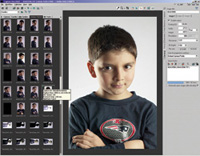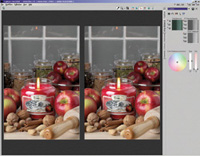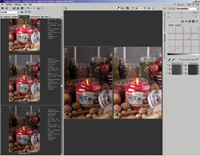Phase Ones Capture One DSLR
High Quality Raw Conversions For Canon DSLRs
One of the watershed products
in the ongoing digital revolution is the Canon EOS-1Ds. Its 11 million
pixel full frame CMOS sensor, rugged weatherproof body, and stunning
image quality has been enough to convince an awful lot of photographers
to part with the $8000 cost of admission. |
|||
While inexpensive third-party
conversion software programs like Breezebrowser and Yarc Plus offer a
more intelligent workflow and such niceties as intelligent noise reduction,
color profile creation, and contact sheet print options, they use the
Canon-supplied conversion routines, and thus offer essentially the same
image quality and preview times. While images converted with any of these
programs can look absolutely awesome, I find that some tweaking in Photoshop
is always necessary. Adobe's new raw Conversion plug-in is a reasonable
$99 download, but preview image speeds compare to Canon's software,
and many find that extensive use of the image manipulation tools in Adobe's
software can add some noise. Wouldn't it be great, we EOS-1Ds and
EOS-1D owners thought, if we could get our Canon files to look like captures
from the heralded Phase One line of camera backs? |
|||
Try The Demo...Free Interface Comments |
|||
While most of the controls
on the Phase One software are similar to those found on the software that
ships with Phase One camera backs, on the PC it just feels different.
It works fine, however, as I found out over the next few weeks. |
|||
Batch 'Em Comparison Tests |