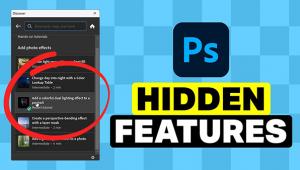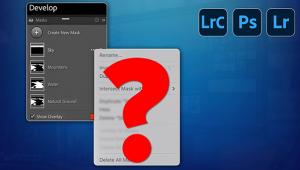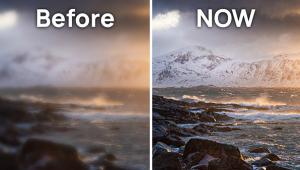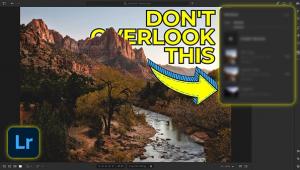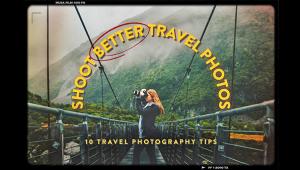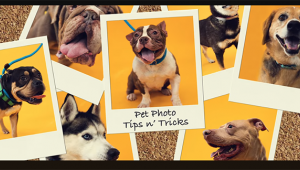Make a Color Swap in Lightroom: No Selections Needed (VIDEO)
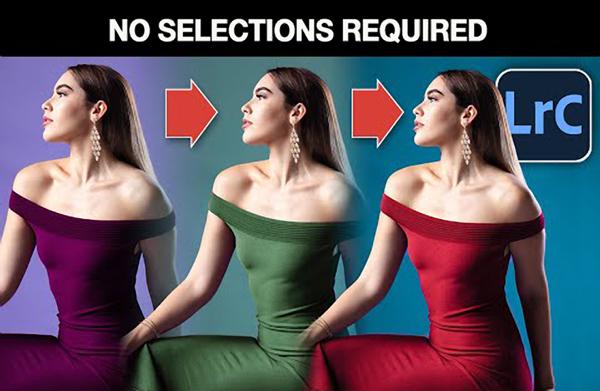
There are several techniques for changing the color of an object, some more complicated than others. In the tutorial below you’ll learn a method that’s so simple it takes barely three minutes to explain.
“Why would I want to swap colors?” you ask. Well, maybe you’re not fond of a model’s wardrobe when shooting a portrait. Or perhaps you’re dealing with an unappealing background. Whatever the goal, this quick episode from Photoshop Café demonstrates how easy it is to make a color change without any time-consuming selections.
Image-editing specialist Colin Smith uses Lightroom’s Masking tool and a few color adjustments to get the job done. He says “the result is so realistic that no one will ever know,” and after watching him work some magic, we think you’ll agree.
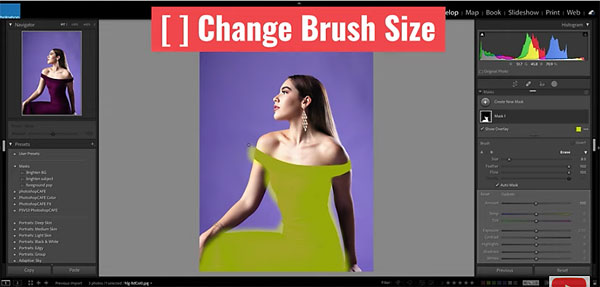
Smith’s approach avoids a number of pitfalls when changing colors. He begins in Lightroom’s Masks panel within the Develop module, and then grabs a brush to use for painting inside the model’s dress to create a mask. Normally you’d turn on Auto Mask, but for this purpose Smith turns it off.
After finishing the “paintjob,” Smith explains how to clean up the edges with the Erase tool. At this stage it’s important that the Auto Mask option is turned on. Then it’s super simple to achieve nice, crisp edges. You may also want to modify Brush size, depending on the object at hand.
Now that you’ve masked the dress, it’s time to change the color to whatever tone you want. This is also very easy to do, by simply moving the Hue slider until you see a color that strikes your fancy. Smith reveals two further adjustments to brighten or darken the dress, and change the saturation of the new color.
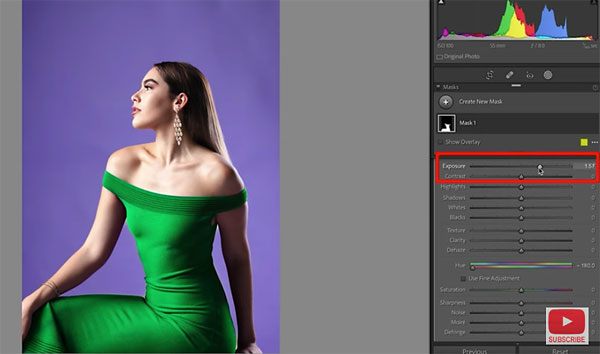
With this simple procedure you can choose and refine virtually any color. And by making a second mask, you can alter the color of the background as well.
Smith’s YouTube channel is full of quick-and-easy editing techniques like this one, so be sure to pay a visit.
And check out the Photoshop tutorial we posted from another expert, explaining how to deal with the common “Embedded Profile Mismatch” warning the next time it arises.
- Log in or register to post comments