Kubota SpeedKeys For Lightroom: A Handy Workflow Tool
Photographers, especially those dealing with large numbers of images, are always looking for ways to speed up the workflow and spend less time in front of a computer and more time behind a camera. Applications like Lightroom have improved the process tremendously, making cataloging and image adjustments easier and faster than before. If you have adjustments that you apply frequently, you can use presets to make it a single-click process, applying a number of adjustments in one operation.
Kevin Kubota has been providing presets and tools for both Photoshop and Lightroom users for quite a while now, and one of his products is a combination of a package of presets for Lightroom and a mini keyboard from RPG Keys that looks much like a numeric keypad on your keyboard (#1). Available as a bundle for $349, or as a rental for $19.95 per month after a $49 setup fee, you get over 100 presets that do everything from black-and-white conversions to skin tone enhancements (and a number of interesting edge effects).

All Photos © Jon Canfield
Using The SpeedKeys
There is a bit of setup work to do in order to take advantage of the SpeedKeys component of this package. You’ll need to be sure to run the separate SpeedKeys application before starting Lightroom, otherwise the keys won’t be seen. The presets will still function as they normally would, but the keys themselves won’t be recognized without preloading the application. If you’ll be using them frequently, you might want to put the app in your startup folder to have it always available. It’s small and doesn’t impact the performance of your computer, so this is a good option (and it keeps you from having to exit Lightroom when you forget to launch it prior to starting work!). The SpeedKeys require a USB 2.0 port for the dongle, but the keyboard itself is wireless and runs off of a pair of AAA batteries that seem to last forever.
The SpeedKeys include a set of key caps that have the default presets labeled. Also included are another set of keys that are blank for using your own presets with the keys, and a “plucker” for popping the keys off to replace them. I like the fact that I can use my own presets, having created a number of them that I use frequently, making the keys that much more useful in my daily editing time.
The latest version uses the updated software from RPG Keys that expands your use of the keys beyond Lightroom. The Kubota presets themselves will work only within Lightroom, but RPG Keys includes a generic Lightroom set, and applications like Photoshop are already included. You can also use Aperture, or almost any other application simply by drag and drop, although you’ll need to make your own presets (#2).

The keys have a number of common adjustments preassigned to them—Exposure, Blacks, Fill, Next, etc., and several of Kubota’s Develop presets. The adjustments can be applied in either the Library or Develop modules with different degrees of customization available to you. Although it takes some experimentation, there are multiple levels of adjustment for any given command. As an example, when making exposure adjustments, you have 20 levels of up or down exposure that can be set (#3).

As you might imagine, scrolling through a list of options with this many settings can be tedious, so the search field will quickly become a useful feature when assigning keys.
One of the most useful tools available with the presets is the ability to use brush settings to apply painted adjustments to areas with dodge/burn, skin softening, and more. You also have the ability to set various parameters for the presets—the Gradient, Adjustment Brush, and Develop settings. Both Gradient and Adjustment Brush can be used to fine-tune how the preset is applied, and the Develop option allows you to select a different preset than the one that is currently applied (#4).
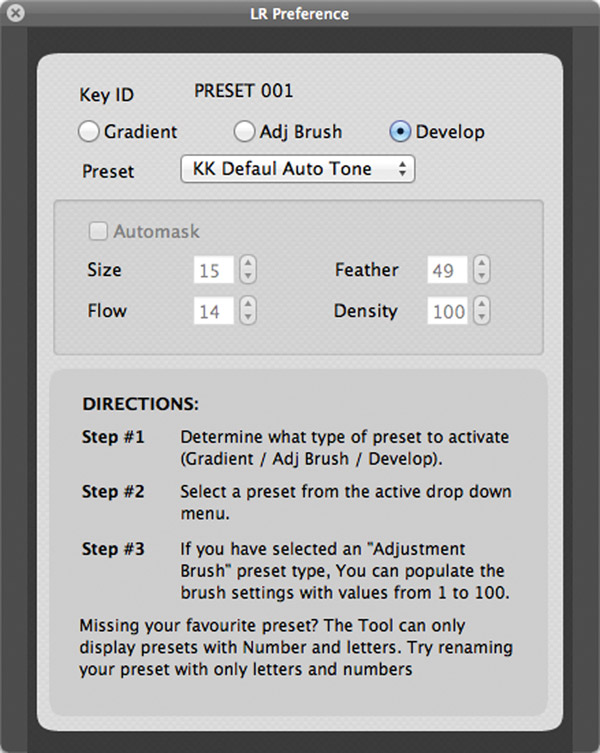
As I mentioned earlier, there are a set of extra blank keys that are included with the SpeedKeys. Using the supplied tool, you can pop a key cap off and replace it with another. The SpeedKeys application is then used to reassign that key to the new function, and either put a sticker or write on the keys with the new function. The package includes over 100 of Kubota’s presets that cover a wide range of adjustment and finishing options (#5), and you can also use your own provided they follow a naming convention that uses only letters and numbers—no special characters allowed.

Also included are the RPG Keys functions which cover just about every command in Lightroom, so you’re not limited to just the preset feature. With a bit of practice, you’ll find yourself saving hours in your editing workflow. Combined with a graphics tablet, you can push your regular keyboard out of the way.
The variety of supplied presets is impressive and all do a good job. I particularly like the black-and-white options, finding that they suit a wide variety of images. You’ll need to experiment some with the presets though, since the names might leave you wondering exactly what type of adjustment you’ll be getting (I had no idea what to expect from BW BaBoom 1, for example).
Be sure that you read the directions though—you need to have the preset list expanded or they won’t be applied. I’m one of those people who tend to just jump in and start using something, not reading the directions unless I have a problem. So, it shouldn’t be a surprise when they didn’t work the first time through (although the adjustment keys did work, so I knew it wasn’t a major issue).
Once you’re done with your editing, you may want to print. If it’s a proof sheet you’re looking for, Kubota includes several presets for your use. You can add your watermark, a header with contact information, and choose from a few different sized options (#6).

Conclusion
It takes a bit of getting used to, but you can dramatically speed up your workflow with the SpeedKeys. Once you memorize the layout of your keys, it’s a simple press to make your changes. For the busy photographer with a set workflow, this could easily save you hours a week in editing time. An earlier version that I looked at was more limited in functionality and I felt that it was a bit too expensive. Now that you can also use the keys in Photoshop and other editing applications, the price is much more palatable and offers a good value.
The option to purchase outright or rent by the month gives you the option to try them out and see if they’ll work for you. The rental would take 18 months to equal the outright purchase, so you can determine for yourself which would be best for you.
Requirements
• Adobe Lightroom 2.0 or later
• Windows and Mac supported in same package
• Available USB 2.0 port for SpeedKeys
For more information, contact Kubota Image Tools at: www.kubotaimagetools.com.








































