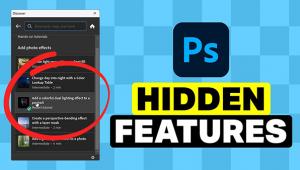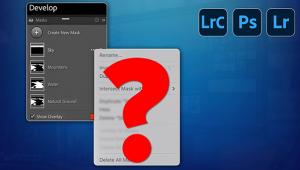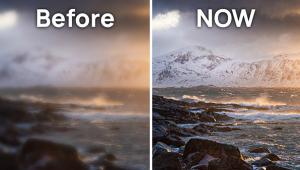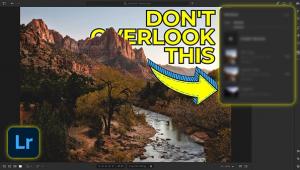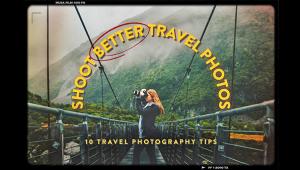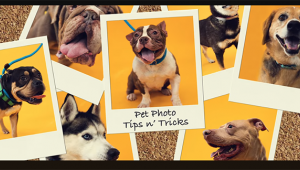How to Photoshop a Person into a Photo (Beginners Tutorial)

We've taught you how to quickly remove people and objects from an image, now here's a tutorial on how to easily Photoshop a person into an image with just a few clicks. Led by software guru Colin Smith of photoshopCAFE, the video shows you how to place a person onto a different background.
"In this easy Photoshop compositing tutorial learn how to cut out a person, combine images, match the colors and add shadows in Photoshop," Smith says. "Let's say you want to visit the Eiffel Tower, but you can't get there. So, what you do is take a photo in a different location and then transfer the person in there. To get the images into Photoshop, just choose File Open."
Smith then demonstrate the five steps to Photoshop a person into an image. Here they are with timestamps where you can find them in the short video.
Step 1: Cut Out Person (0:20)
Step 2: Combine Images (1:14)
Step 3: Match Lighting (1:33)
Step 4: Match Color and Tones (2:19)
Step 5: Add Shadows for Realism (3:16)
Follow along below with Smith's instruction and then try the process yourself in Photoshop. While Smith is using Photoshop 2022, you can use pretty much any recent version of Photoshop to cut out and place people into new backgrounds.
But if you find yourself wishing you could make some other people or objects disappear in your newly edited image, here's the secret to erasing practically anything in Photoshop using the power of the Content-Aware Fill tool.
- Log in or register to post comments