How to Create White Seamless Product Backdrops (with Shadows) in Photoshop
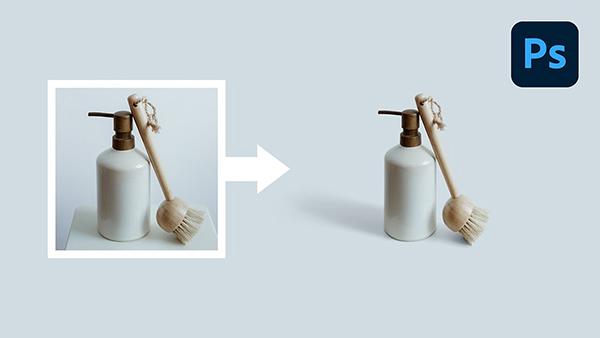
You don't, necessarily, need a seamless white backdrop and a professional photography studio to shoot high-end looking products. Through the power of Photoshop, you can turn your shabby, amateur background into a pristine seamless white backdrop so your product photos pop.
Even better: you can also add realistic shadows into your product image, so it will stand out. Unmesh Dinda of PiXimperfect shows you how in the below video.
"Are you into product photography for e-commerce or branding? Here's how to make the product backdrops seamless and construct realistic shadows with Photoshop," Dinda says. "This lesson will take you through the entire process, right from masking and straightening up the product to adding advanced shadow elements."
Here are the seven simple steps that Dinda explains in the below video to create seamless product backdrops with shadows in Photoshop. We've included timestamps for where you can find these tips in the clip.
#1 Straightening (01:30)
#2 Masking for Products (03:48)
#3 Why Expansion is important (05:13)
#4 Don't Forget Depth of Field (05:36)
#5 Bring in the Shadows (08:54)
#6 Reconstructing the Missing Shadows (11:46)
#7 Adding Natural Shadow Elements (12:21)
Check out Dinda's process in Photoshop below. You can follow along and try it for yourself by downloading the sample image he uses for free here.
If you like this tutorial, you should also watch his Photoshop how-to we featured last week where he show you how to flawlessly "iron" out wrinkles in clothes in Photoshop.















































