How to Choose the BEST Adobe Camera Profile for Your Edit (VIDEO)

Before getting started on a project do you carefully select the most appropriate Adobe Camera Profile for the specific image at hand? If not, that's a shame, as you'll see in the following quick primer from instructor Mitch Lally. In fact, watching his video could be the most productive five minutes you spend today.
Lally is an Australian pro whose assignments take him across the word, and he's generous enough to share how-to videos explaining the techniques, gear, and photo concepts he prefers. He kicks off today's episode with a guess: "If you've been editing photos in Lightroom for a while, you may be wondering what the go is with the Adobe Profiles in the Develop panel."
His goal for today is to explain exactly what these profiles do, how they're different from in-camera profiles you use when shooting photos with a DSLR. mirrorless model, or even with your smartphone. A choice between Raw and Jpeg file formats is also part of the conversation. Lally explains the virtues of Raw by comparing a photo to a sculpture made of wet clay, i.e. you can still mold it and change its shape.
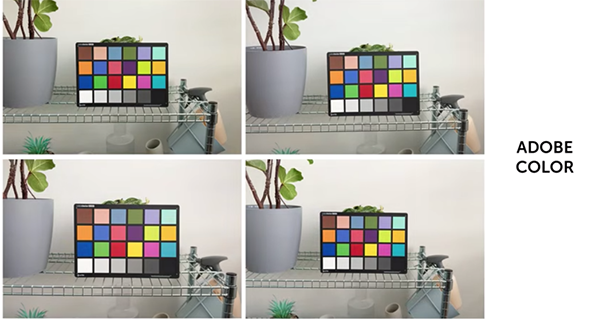
When editing a Raw file the profile you use choose helps control "the way you visually represent that image." He also explains why selecting the proper in-camera option is absolutely essential when shooting Jpegs to get the best possible results and simplify post-processing adjustments.
Lally then answers a question you may have on the tip of your tongue: "If I shoot with my camera's Standard profile and then import the photo into Lightroom, why does the image look completely different from the in-camera preview?" This is because Lightroom, by default, is going to Select the Adobe Color profile.
And unless you choose the camera-matched profile instead, the difference wil be obvious. This fact forms the basis all the advice that follows from Lally.

Trusts us: After watching this quick lesson you'll want to add Adobe Profiles to the top of your -post-processing workflow. Then head over to Lally's informative YouTube channel where you'll find lessons on shooting techniques, image-editing, and more.
We also recommend watching a tutorial we posted from another trusted instructor who demonstrates why and how you should take advantage of Photoshop's Adjustment Layers to fine-tune every photograph you edit.











































