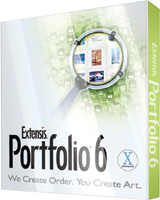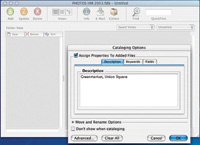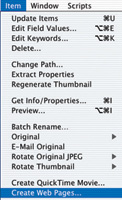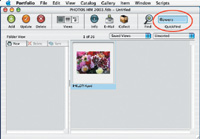Extensis Portfolio 6.1; It's Time To Get Organized
Where in the world is that wonderful shot you took last summer of Carolyn at the lake? And whatever happened to those great photos from the trip to Yellowstone that you want to e-mail to a friend? Whether your digital pictures are from a digital camera, scans from prints, negatives (or slides, or corrected and enhanced versions saved in the format of your image-editing software, on hard drives, Zip disks, Kodak CDs or on CDs, or DVDs that you burned yourself) you need to be able to find them quickly and easily. So what's the best way to keep track of them? Extensis Portfolio
6.1 At A Glance |
|||
Search And Discover Download Ease |
|||
Almost A Plug-In Get Organized |
|||
It couldn't be easier to add your images to the catalog. Simply drag a file, folder, or disc icon (of a CD or DVD, for example) from your desktop onto the Portfolio window on the right (#3). Or click the Add button at the upper left of the dialog box and navigate to the item you want to add. Alternatively, you can Control-click (Mac) or Right-click (Win) any icon to add items to your catalog from within the Mac Finder or Windows Explorer. Portfolio can catalog most digital file types, including JPEG, TIFF and raw files, and will render a thumbnail preview of documents created in the most common graphics and video formats. It will also catalog text, PDF, PowerPoint, and audio files. |
|||
Organizing Options |
|||
Advanced Options |
|||
Find Those Images |
|||
It's time to end the
chaos. Copy, catalog, and re-name pictures that you download from your
digital camera. Take charge of your collection of photos and find any
one of them in seconds by typing only a word or phrase. Then, when you
have a request from Aunt Maud for that picture you took years ago, you'll
be able to find it in a flash. Plus, you'll sleep better knowing
that you've taken control of your digital photo files. Contact |
- Log in or register to post comments