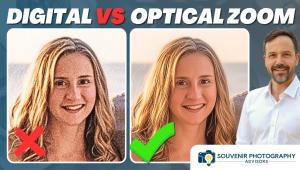Easy Focus Stacking: Sharp Photos From Front to Back (VIDEO)

A primary goal of all photographers is to capture images with precise focus. The challenge is getting the job done when shooting scenes like landscapes that have important objects in the foreground, background and mid range of the frame.
In such cases (unless you have a view camera with perspective control) it’s impossible to achieve sharpness throughout an entire scene in one shot. The solution is to use an editing technique called focus stacking. As you’ll see, this is an amazing way to achieve tack-sharp images without compromising composition.
This approach is often ignored because of the misconception that it’s extremely complex. But as you’ll see in the tutorial below from one of our favorite instructors, “this is a really easy-to-learn technique that you’ll use for years to come.”

William Patino is a pro landscape photographer based in New Zealand, who says he’s “passionate about sharing my tips, techniques and adventures” with others. In this episode he demystifies focus stacking in less than seven minutes. And you can use his advice while processing photos in Photoshop, Lightroom, and other popular editing programs.
The concept of focus stacking is actually very simple. In Patino’s words, “It’s when you shoot multiple exposures, each focusing on a different point within the frame.” Then you get on the computer, stitch the shots together, and end up with a single image with “infinite” depth of field.
Patino explains that this technique is particularly useful when the f/stop in use fails to produce the necessary depth of field. This typically occurs when you want to get ultra close to a subject in the foreground, while preserving sharpness further back throughout the frame—like with a majestic mountain in the background.

You’ll learn how many exposures are necessary for different situations, and the method for auto-aligning and auto-blending multiple shots. Patino also demonstrates how to check sharpness through the scene, and use the Transform tool to repair imperfect transitions if necessary. Surprise: It’s far easier than you thought!
There’s much more to learn on Patino’s instructional YouTube channel, so pay a visit and subscribe.
We also suggest you watch the video tutorial we posted from another pro, explaining a popular Adobe tool with an amazing new feature.