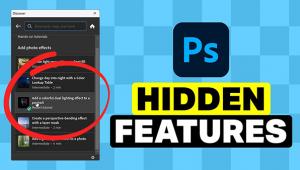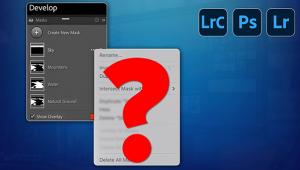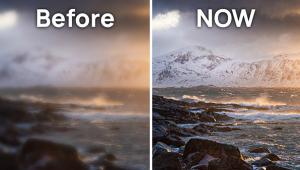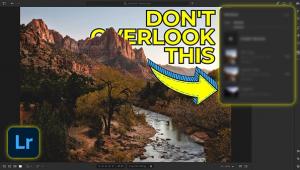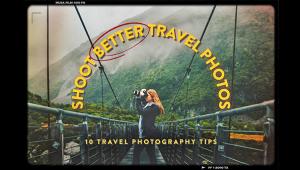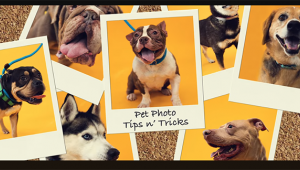The Easiest Way to Replace Backgrounds in Photoshop

Anyone who has used Photoshop knows there are usually several ways to accomplish the same task. Some are complex and best used by experts, while others are super simple and can be handled by anyone.
So what if you make a nice portrait of a pretty model, but the background isn’t exactly what you want? Some background-replacement techniques can be daunting and complicated. But as you’ll see in the two-minute video below, there’s a very easy method for getting the job done.
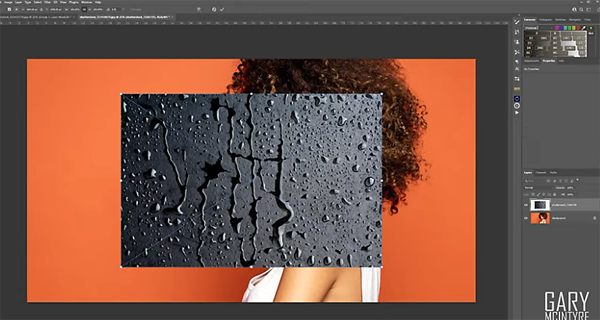
Photo instructor Gary McIntyre specializes in image-editing tutorials that even beginners don’t find arduous, and today’s episode is a good example. He uses a portrait photo to demonstrate his two-minute technique, but you can employ this method to enhance all sorts of images.
As you’ll see, a simple approach can deliver comparable results to more involved methods. McIntyre combines two images to create the effect; the shot of his model against a plain orange background, and another of an interesting water droplet pattern in black.
The trick is retaining the orange color in his main image, while adding the water effect from his second shot—without the black tone. It’s also important to limit the water droplets to the background, without the pattern covering the model.

Without watching the video you’d think this was a rather involved task. But as you’ll see, it takes less time to accomplish than it does to read this description.
You can find more easy and effective techniques on McIntyre’s YouTube channel. And be sure to check out another quick tutorial we posted recently, with free Lightroom presets and instructions for using them.
- Log in or register to post comments