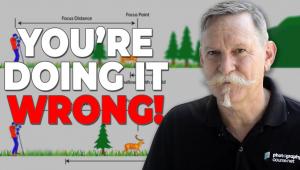Digital Help
Q&A For Digital Photography
Digital Help is designed to aid you in getting the most from your digital photography, printing, scanning, and image creation. Each month, David Brooks provides solutions to problems you might encounter with matters such as color calibration and management, digital printer and scanner settings, and working with digital photographic images with many different kinds of cameras and software. All questions sent to him will be answered with the most appropriate information he can access and provide. However, not all questions and answers will appear in this department. Readers can send questions to David Brooks addressed to Shutterbug magazine, through the Shutterbug website (www.shutterbug.com), directly via e-mail to: editorial@shutterbug.com or goofotografx@gmail.com or by US Mail to: David Brooks, PO Box 2830, Lompoc, CA 93438.
More Dark Print Problems
Q. I, too, had the “dark print” problem with a new iMac. After two full months of total frustration, on the phone with Epson, Adobe, and Apple, I finally had a fruitful talk with my local Apple dealer. This is what he told me: “The iMac is not designed to work with applications like Photoshop. It is geared more toward video, gaming, etc. and so the real problem is that the screen is too bright, especially the new glossy-surfaced screens.” [So why didn’t they tell me this before they sold it to me—I told them that I was going to use it for Photoshop exclusively.] Here are the solutions he offered me: 1) he would take my iMac back in trade for a Mac Pro, 2) I could add a second monitor, or 3) maybe a professional calibration package would help.
Since I bought the iMac because the price point seemed like a reasonable compromise for me, and I couldn’t justify the cost of a Mac Pro, these three expensive alternatives had me pretty upset. However, with the clues he gave me, I found a neat shareware solution for the time being (at least I’m getting reasonable prints). Called “Shades,” it comes from www.charcoaldesign.co.uk. By report, it can dim the display further than native Leopard adjustment will allow, and, by my experience, it delivers what it claims. I plan to send the chaps a check—but I also ordered a ColorMunki. In sum, this “iMac dark prints” problem is real, very hard to work around by tweaking printer and color management profiles, but someone did come up with a nifty workaround.
Tom Rhorer
La Crosse, WI
A. The “too dark print” is not a problem just with an Apple iMac; it has been reported by numerous readers with all kinds of PC Windows and Mac computers with LCD displays.
There are solutions other than what you described, and simply calibrating and profiling your display will not alone solve the problem. I answered a handful of such questions with a set of fixes that was published in the July 2008 Shutterbug eNewsletter (go to: www.shutterbug.net/pastenewsletters/index.html). In addition, a fully illustrated version of the article on print matching workflow appeared in the December 2008 issue of Shutterbug.
RGB Color To B&W Conversion Strategies
Q. In your opinion is it better to convert a color file to black and white before making any other adjustments for brightness, contrast, etc., or is it better to adjust the color file before converting to black and white? I am using Photoshop Elements 5.0 and an Epson R2400 printer. Also, Adobe’s customer support informs me that there is no difference between Elements 5.0 and Elements 6 in the area of black and white conversion.
Ray Welch
via e-mail
A. Theoretically I would want to convert from RGB to black and white from a file that has as much information in it as possible, whether it were a raw digital camera file or a raw scan output file. However, Elements does not support black and white conversion from a high or 16-bit depth file with its built-in utility; it only supports 8-bit file depth.
Considering that the color correction of an RGB color image throws out some image information, I would only apply Levels to optimize the gamut before reducing a raw or high 16-bit RGB color file to 8 bit and then run the Convert to Black and White process. This would preserve as much of the original image information as possible and should result in a better quality black and white.
If you convert to black and white after full RGB color correction you may end up with a lesser amount of image information after conversion. In other words, what is good for RGB color may not be good for black and white.
Print Formats And Camera Image Formats
Q. Nowadays, many photo-processing shops offer large enlargements at very attractive prices. With the desire to obtain proper cropping, I find very few of the clerks know what basic digital sizes are needed for different sized enlargements. I realize that an 8x10 relates to a 16x20 or 24x30, but what are the relationships for a 4x6 or 5x7?
Ivey Jackson
Birmingham, AL
A. The photo-processing industry is using essentially the same machine printing systems of the film era, but with the paper exposed by a digitally-driven laser. However, digital camera chip format aspect ratios are closer to the 4:5 aspect ratio (of an 8x10” print), than the 2:3 aspect ratio of 35mm film. So I have to assume the printer machine operator arbitrarily crops the image to make those particular print sizes.
I’m just guessing because I have never used the machine printing services you refer to and would not recommend them particularly to anyone, except for making snapshots. And I wouldn’t recommend the printing method you referred to for any other purpose than reproducing snapshots because the prints are made with silver-based dye imagery on cheap, plastic-coated paper. Sorry I can’t be more helpful, but I don’t take those printing services you refer to seriously and place my research and attention in helping those photographers who are making their own prints.
Glossy Laptop LCD Screen May Be A Problem For Photo Use
Q. I am in the process of buying a Mac laptop computer and would like your opinion. I am leaning toward the MacBook Pro with a 15” screen, but I have read conflicting reports about which is the best screen to use for photo editing. Some say gloss while others say matte is better. What would you recommend? I would consider the smaller MacBook if it would do the job, but would rather go the extra cost of the Pro to be sure I can run Photoshop and have some degree of color control.
John Doddato
via e-mail
A. There has been a lot of feedback since Apple’s new iMac comes with a glossy LCD screen. The word is that it is causing problems when users try to calibrate and profile the screen with a colorimeter like Datacolor’s Spyder2/3 or X-Rite’s i1 Display. So, if there is a choice for color managed digital photography processing definitely select the matte screen.
Many of the Apple Mac laptop users who I have been in communication with also get a good, pro graphic-quality desktop LCD display to run with the laptop to do critical color editing and maintain high-quality screen calibration and profiling. MacBooks (most models) have a mini-DVI connector which will drive a desktop LCD display using an adapter available from Apple. That way as long as you get a laptop with the needed RAM and processing power for critical Photoshop work you don’t have to rely on the limited performance of all laptop screens.
ANNOUNCEMENT
I am pleased to announce a new Third Edition adding five chapters to my eBook DIGITAL DARKROOM RESOURCE CD. The CD now contains 26 chapters totaling 318 pages in Adobe Acrobat .PDF format, providing easy-to-read text and large high-quality illustration. The CD is available for $20 plus $4 shipping and handling (US Mail if available). Ordering is as simple as sending a check or money order for $24 made out to me, David B. Brooks, and mailed to PO Box 2830, Lompoc, CA 93438.
- Log in or register to post comments