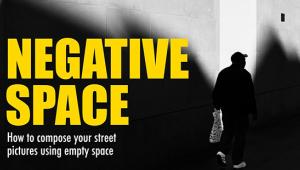I am thankful for the article post.Really looking forward to read more. Great.
http://officecomsetup-office.org
ACDSee Pro 3; Managing Your Workflow Page 2
View Mode
The View mode in ACDSee is actually one of the weak points in the software. There is no light box viewer that dims the screen and makes images pop; the full-screen mode is also limited and is really just that—a way to view images in full-screen mode. One improvement they did make though is that View mode now works faster than it did in ACDSee Pro 2.5. In testing about 2000 images in Windows 7, the new version never had any of the slight pauses and slowdowns that plagued previous versions.
 |
|
|
When viewing photos, there is one interesting feature of note. You can select up to four images (by Control-clicking on them), right-click, and use the Compare Images feature. Here, you can view four different images and compare lighting and exposure, or the same image with slightly different attributes. When you zoom in, all of the comparison images zoom at the same time. I used this feature repeatedly when comparing shots from a friend taken on a Banff trip.
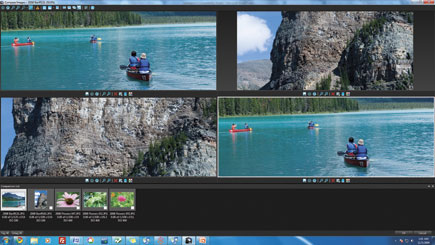 |
|
|
Process Mode
ACDSee Pro 3 went from a fairly straightforward photo manager to a full-fledged workflow tool, and one of the most important changes is a new Process mode. Here, you can apply a wealth of powerful settings intended for those who already have a good basic photo to work with and just need to tweak lighting characteristics. This mode is the most “pro oriented” for fast workflow: you can click the hand icon on the screen at any time to see the original image and compare it to your changes (try that, Photoshop). For most of the settings—such as white balance and tone—you can click the option, then move the cursor to the image and press and hold down, which adjusts the setting. This may seem like a minor feature, but it means you are making adjustments when you look directly at the image instead of looking at the setting, adjusting, looking back at the image, and repeating until you get the image right.
This also works wonders when working with temperature, hue, and color variants because you can click and hold down on the portion of the image that you want to use to define the color. Another workflow change is that, when you are done making changes, you can click Done to apply them. There are no image versioning steps or Save As options because ACDSee Pro 3 makes duplicate images and preserves the original automatically. In fact, other photo workflow apps usually have an “Apply” and “Done” or OK button that just adds to the tedium, so one obvious Done button is a plus.
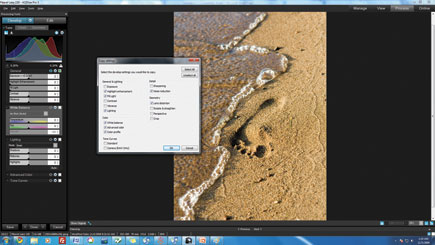 |
|
|
ACDSee Pro 3, like Microsoft Expression, works with the source directories for these edits. So, there is no two-step process of loading images into the program and then working with file directories outside of the program. All versions of an image are saved back to the source directory. One other indispensable tool for workflow: for any image you have adjusted in the Develop screen (under the Process mode, you can work in a Develop or an Edit mode), you can use a Copy settings command under the Edit menu of the toolbar, then select any settings you have changed, and re-apply (or Paste) those settings to another image.
The Edit mode—which is part of the Process mode—is another major workflow addition, and it is fairly straightforward. In Edit, you are making pixel-level changes to the image, and ACDSee Pro 3 does not do auto-versioning for these changes because you are making destructive edits. For example, you might apply a watermark, add a border, apply a special effect, or make lens changes that do alter the image significantly. Here, after making changes, you do need to use the Save button to save the image.
 |
|
|
Online Mode
The last step in the ACDSee Pro 3 workflow is the Online mode. Of course, you can export images easily after managing photos in the Manage mode, but the Online mode is specifically geared for uploading images to the ACDSee Online website. This creates thumbnail galleries for all of your images with the ability to view images by keyword. It’s a good start, but the Online mode falls well short of true photo e-commerce sites such as Photoshelter.com or Zenfolio.com, lacks the pizzazz of something like liveBooks.com, and doesn’t have any template options or reseller features.
So, why would you want to use this mode? For one, it is a quick and easy way to make backups. Once linked, there is a login process and no other site accounts to manage. The portal also is clean and does not have any other options to distract or annoy clients—it is purely an online viewer. That said, this mode and the View mode are the least powerful and are not as useful in the overall workflow.
Conclusion
I’ve become a big fan of ACDSee Pro 3 since using it to manage a large collection of photos, including many of my own and some for a photographer friend. Once you click the option to see only images with the author keyword for your name, or for those taken in one particular month last year, you start seeing that the application runs fast and doesn’t get in the way withsnazzy features designed to sell the product or attract attention. It is a basic workflow app designed for pros. I wish the View and Online modes were more powerful, but I did enjoy working with the exceptional features of the main Manage mode and the workflow-friendly processing, especially the on-image adjustments. ACDSee Pro 3 may not be the best
all-around workflow tool, but is certainly one of the easiest to use.
For more information, contact ACD Systems International Inc. at: www.acdsee.com.
The Windows-only software is available now. The Mac version of ACDSee Pro is currently in beta testing at: www.acdsee.com/proformac. As of now, the consumer version of the Mac product will be released in early 2010 with the Pro version planned for release in fall 2010.
- Log in or register to post comments