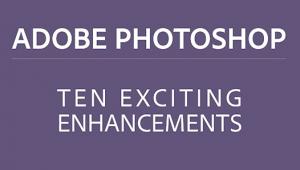7 Time-Saving Lightroom Tips That Deliver Great Results: FREE Presets Included! (VIDEO)

The goal of this six-minute quickie from instructor Mark Dumbleton is one that just about everyone should appreciate: "I'm sharing seven Lightroom tips that will instantly save you time and increase your productivity."
Not only will these techniques improve you workflow and get you back out in the field doing what you love most, but they're designed to do so while delivering great image quality. Dumbleton is an experienced South African outdoor photographer who specializes in wildlife imagery, but the Lightroom tricks you'll learn will work wonders for just about any images you shoot in the great outdoors.
Dumbleton begins with this: "If you're not using shortcuts yet, now is the perfect time to integrate them in your workflow," and he reveals several of his favorites. When selecting an image in the Library module for example, pressing the "D" key instantly switches your workspace to the Develop module. Then once you're finished editing the shot press "G" to return to the Library module to begin anew with another photo.
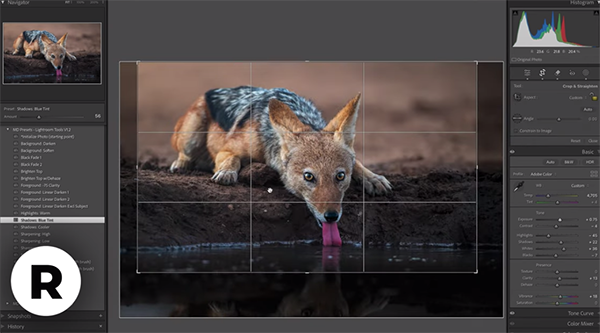
Another quick trick in either the Library or Develop module is using the "F" key to get a full-screen look at your image. Want to return to your previous view? Just press "F" again and you're there in an instant. There are more shortcuts like these on Dumbleton's list, and you may want to create a cheat sheet by writing them down.
You can also streamline you edits by using presets for common tasks, or to enhance an image with interesting effects. Best yet, you can download a FREE preset pack by using a link Dumbleton provides in the description beneath the video. He says, "I use most of these effects in nearly all of my edits and they save me a lot of time by eliminating the need to recreate the effect manually."
Dumbleton also demonstrates how easy it is to create presets of your own. Other tricks include an instant way to reset a slider (or groups of sliders) without dragging back to zero, a faster approach for culling a large batch of photos, and a helpful tip for rating, labeling, or flagging images.

You'll also learn how to use Smart Collections to automatically group images based upon specific criteria, the best way to configure the Performance and Metadata tabs to keep Lightroom running as efficiently as possible, and the safest method for storing all your files. The bottom line: by following Dumbleton's advice you'll work faster and smarter from now on.
Dumbleton's instructional YouTube channel is a great source of shooting and editing techniques for better outdoor photographs, so be sure to pay a visit when you have time to explore.
And don't miss the tutorial we posted with another post-processing expert who demonstrates three "essential" Curves Layer techniques for inexperienced Photoshop users.