ArcSoft’s Panorama Maker 4 Pro; Shooting And Assembling Made Easy
I love shooting panoramas. Whether it’s with film using my large format gear or capturing multiple images on my digital camera to be stitched together later in the computer, I’m nuts for panoramas. Can’t get enough of them. I’ve also been a huge fan of Panorama Maker software since being introduced to it several years ago.
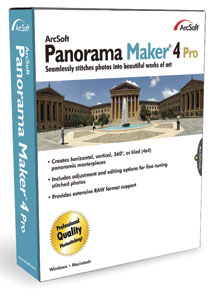 |
ArcSoft recently upgraded their Panorama Maker 4, which I reviewed last year, as Panorama Maker 4 Pro. I was curious to see how ArcSoft might have improved on a product I really liked already. At the time of this writing ArcSoft is selling Panorama Maker 4 for $39.99; the Pro version sells for
$79.99. My tests were to determine just what the Pro version offers for the extra bucks.
When you first open Panorama Maker 4 Pro you are presented with several choices of how you’d like to stitch your images together: horizontal, vertical, 360?, or tile. The last in the options lets you stitch images in rows and columns to create differing aspect ratios or absolutely humongous files. If you like to print really large images you’ll find this a very useful feature. You can hang tiles together as a mosaic or split them up in creative ways. You can also set the appropriate output size: original for printing and 1⁄4 or 1⁄16 for the web or digital display.
 |
|
|
The basic interface is essentially the same as Version 4, but as you proceed through the process you will find additional options or processing tools. One tool that was lost when Version 4 replaced Version 3, much to my chagrin, was the “fix” or “fine tune” tool. Admittedly, you won’t need it often but with certain tricky situations it can really save the day. This tool allows you to set three markers at common points in mismatched frames to let the software know where the stitch should have taken place.
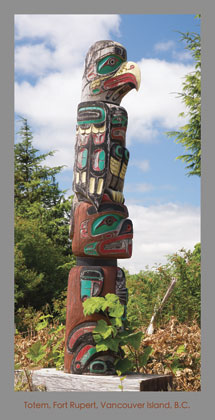 |
|
|
A new option that is destined to become one of my favorite features is the “title and copyright” tool.
When your panorama is complete, and before you save it, you can add your personal copyright notice, title, and, if you like, a border. The border style is preset but you can change the fonts, font size, text, border and font color, plus the location of the text within the border. This feature alone can save you tons of time and money on custom framing and matting.
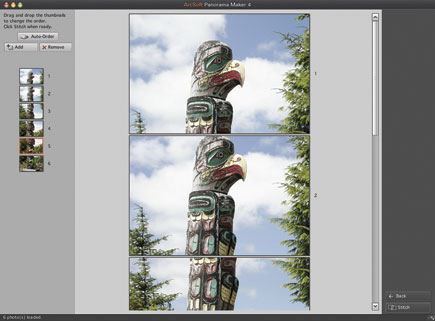 |
|
|

































