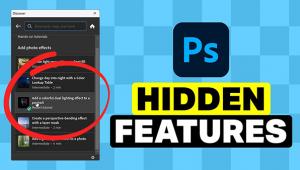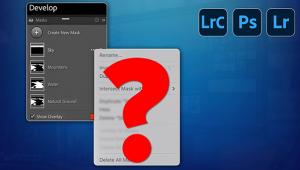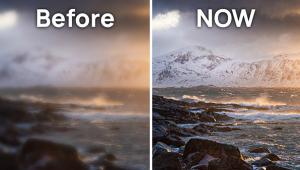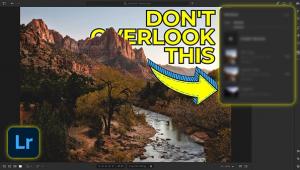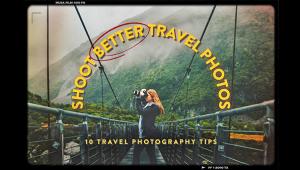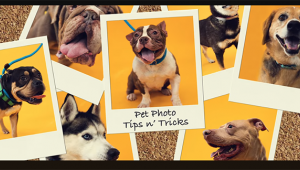Want LIGHTROOM to Run Smoothly? Do THIS Now (VIDEO)

The tutorial below is short, sweet, and easy, but it will pay big dividends—as you’ll learn a simple Lightroom maintenance trick that will prevent against inconvenient glitches when editing images in the future.
After all, you’re careful with your valuable camera gear, and do regular maintenance on your car, so why wouldn’t you do the same with the software you rely upon for editing precious images? The quick video below explains something you should do periodically to make Lightroom perform reliably beginning today.
Image editing expert Anthony Morganti is a favorite among Shutterbug readers who appreciate his straightforward tips and tricks for making the most of Lightroom and Photoshop. We guarantee you’ll avoid a bunch of headaches by following today’s simple advice.
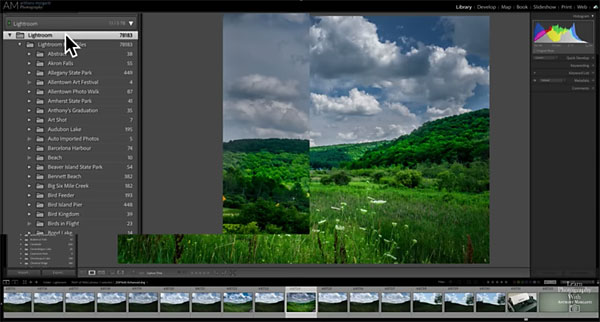
As Morganti explains, “Every now and again you go to a folder and Lightroom thinks that folder should contain a specific image, but the image is missing. Other times, you may have images in folders that Lightroom doesn’t know are there. And still other times, Lightroom may have a set of metadata for a specific image written to its catalog that differs from the metadata written to the image itself.”
As you might expect, one or more of the aforementioned conflicts can easily confuse your favorite image-editing program and cause unforeseen problems. Fortunately there’s a function in Lightroom that will take care of all these issues, and it’s really easy to use.
This important procedure is known as “Synchronize Folder” and Morganti recommends running this maintenance task as least once a month, depending upon how often you edit images. Trust us: By doing this task regularly you’ll save a lot of money on aspirin in the future.
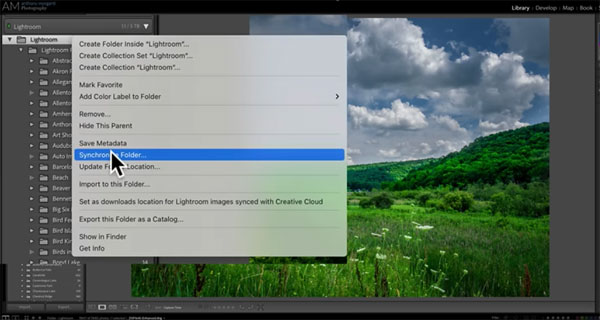
Morganti explains the simple step-by-step methods for getting the job done in barely six minutes, and it may be the most important six minutes you spend on photography today. Just do it!
There are more straightforward tips and tricks on Morganti’s popular YouTube channel, so be sure to take a look.
And don’t miss the tutorial we posted from another expert recently, with 10 Lightroom hacks that will forever change how you process photos.
- Log in or register to post comments