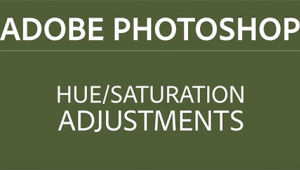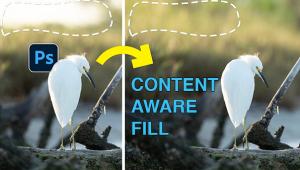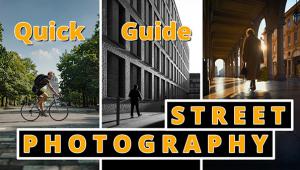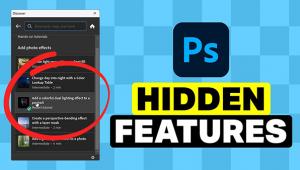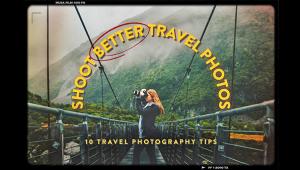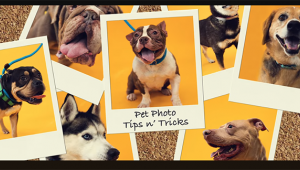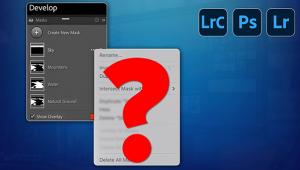Wacom’s Cintiq 12WX; Touch-Sensitive Screen, And More
I've written about the advantages of graphic tablets before, and most recently reviewed the Wacom Bamboo line of inexpensive tablets in these pages (see April 2008 issue). Today, I'm headed in the opposite direction and taking a look at the Cintiq 12WX tablet, also by Wacom.
 |
|
|
What makes the Cintiq line different from the entry-level Bamboo and more
advanced Intuos3 line is the inclusion of a touch-sensitive screen. Rather than
having a pad on the tablet that reads pen input while you watch your display,
the Cintiq actually incorporates the display into the tablet. While it's
not quite as big of a jump in control as moving from a mouse to a tablet, drawing
on the screen has major advantages and does take your level of interaction and
accuracy to the next level.
The Cintiq line has been around for a while now with the 21UX, a 21" display
that can serve as a replacement for your current display and do double duty
as a pen input display when needed. For my work space, the 21UX didn't
quite fit in--in order to draw on the screen I needed to move keyboards
and the monitor around to have good access. But, it was very obvious that this
type of input could be fantastic in the right environment. So, I was very interested
when Wacom announced the new Cintiq line, which included a 20" widescreen
model, the 20WSX, and the model I'm looking at for this review, the 12WX.
Here was a design that works the way I do--with the tablet on the desk
right in front of me, or on my lap (the ergonomically inclined would be horrified
at my normal work style I'm sure).
 |
|
|
The Cintiq looks very much like the Intuos3 tablet, with Touch Strips and
ExpressKeys on each side of the display. There are a couple of extra connections
to deal with, as you need to plug this into your video card (both DVI and VGA
are supported), and you need a power source (the standard tablets are USB powered).
Once connected, the Cintiq gives you a 1280x800 display with 1024 levels of
pressure, and a built-in stand that can be used to set the display flat, 25°,
or 60°.
Like a standard display, the Cintiq can be calibrated using normal tools like
the ColorVision Spyder, Pantone huey, or X-Rite i1 Display. Color accuracy out
of the box was excellent, but I was able to improve shadow detail slightly with
a new calibration.
The Touch Strips and ExpressKeys are fully customizable, either globally or
by application. As an example, I've programmed the right Touch Strip to
zoom and the left Touch Strip to change brush size when I'm working in
Photoshop, while the ExpressKeys are set to switch between brushes, act as the
Alt/Option key, and the space bar. I find that I very seldom need to go back
to the keyboard when doing normal editing.
 |
|
|
Because the pen is pressure sensitive, it's very easy and intuitive
to use for making selections or painting. Flipping the pen over gives you an
eraser, also pressure sensitive, without having to switch to that tool in Photoshop.
The pen and eraser work well in other programs as well, and if you're
running Vista, Tiger, or Leopard, you'll have pen input in the operating
system and applications like Word.
- Log in or register to post comments