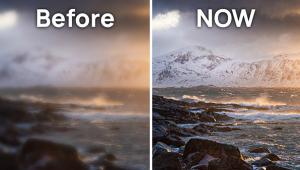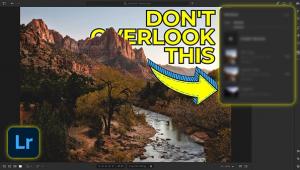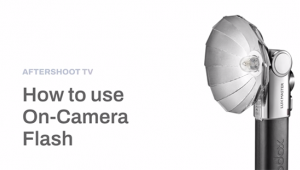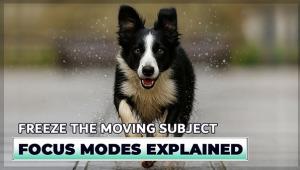A Sneaky Selection Trick for Removing Shadows in Photoshop (VIDEO)

Shadows can be an important element for adding impact and drama to an image. Other times though, background shadows are simply an unwelcome distraction in images with a clean, minimalist look. In this Photoshop tutorial instructor Brendan Williams demonstrates a "sneaky selection trick" for eliminating shadows fast.
Williams is known for imaging-editing lessons that accomplish the process in a hurry, and this five-minute episode does exactly that. He also explains how to get a free PDF cheat sheet for future reference—just in case you need a reminder on how this straightforward technique works.
The image at hand is a simple portrait with the subject's shadow on the wall—an unnecessary element that complicates the shot. Photoshop's Patch tool provides an easy way to obliterate the shadow, but Williams explains a couple problems with this approach.

The goal is to get the job done without affecting the model's arm and hand that fall within the shadow. For this image Photoshop's Patch tool needs some help because it doesn't do a precise job of selecting edges around a subject and it's important to keep the model's appendages intact.
William's solution is to give the Patch tool a helping hand by employing a combination of two different selection areas to get the job done. To begin he taps the Select Subject button with his image layer selected and then selects his model from the photo. Next he clicks the New Layer icon and then the Layer Mask icon to apply his subject to the new layer.
This enables him to subtract from the Patch tool selection which is the key to avoid messing up the subject's hand and arm. Now it's time to pull up the Patch tool and follow Williams' simple instructions. He duplicates the background layer so he can work non-destructively—just in case a do-over is necessary.

The rest of the process is super simple, and we'll let Williams demonstrate everything you to do. Once you get the hang of this technique you'll realize it has other helpful applications beyond shadow removal.
So watch how it's done, grab the free cheat sheet, and get to work. You can find more helpful post-processing tips and tricks on Williams' instructional YouTube channel, so pay a visit when you have time.
And don't miss the quick Lightroom tutorial we posted recently, explaining a Split-Toning technique that gives landscape photos more punch and impact.
- Log in or register to post comments