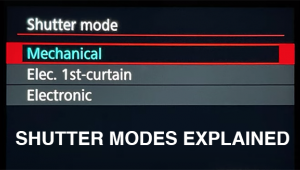Save HOURS of Photoshop AGONY with 1 Quick Trick (VIDE0)

What if we told you that by watching a five-minute video you can prevent Photoshop disaster—or at least save hours of frustration rebuilding an image you messed up by mistake?
That’s what we thought. So pull up a chair and watch one of favorite image-editing instructors demonstrate how to employ Photoshop’s easy-to-use Layer Lock feature to prevent mistakes that can vaporize hours of work.
Unmesh Dinda is one of the Internet’s most popular photo instructors, with almost four million subscribers to his YouTube channel. In this episode he demonstrates how to use Photoshop’s under-appreciated Layer Lock tools to avoid accidents that will drive you nuts.
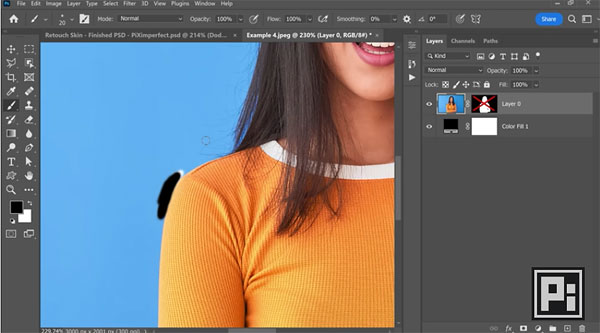
Photoshop’s Layer Lock feature offers several options, each of which is appropriate for various tasks. These include transparency lock, brush lock, and “artboard” lock that individually or together can bail you out of all sorts of jams.
Let’s say you’re working on a portrait photo that needs several different adjustments. Perhaps you begin with some dodging and burning and a bit of blemish removal. During this process you continually zoom in and out—using the appropriate keyboard shortcuts—to check the accuracy of your brushwork.
All good so far, but here’s the rub: zooming in and out requires tapping two keys, and if you miss pressing one by mistake, all kinds of bad things can happen while you unwitting continue processing the image. There are other similar examples, hence the different Layer Lock options that easily prevent such snafus.

This is one of those simple lessons that you’ll never forget, because the alternative may prematurely turn your hair gray.
After watching this really helpful tutorial we suggest you visit Dinda’s YouTube channel and join his posse.
And don’t miss another eye-opening tutorial we posted recently, explaining a remarkable one-click Photoshop trick for removing unappealing backgrounds in photographs.