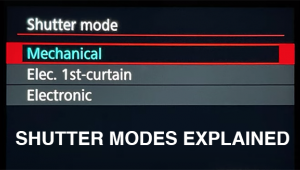Q&A For Digital Photography
Help Us Out...
To aid us in making Digital Help as helpful as possible, please be specific in your query and include components, including software, that you use. David says, “Make me guess the problem and I might guess wrong.”—Editor
Safety First
Q. I took many pictures of my mother’s work celebration some time ago. Recently I opened the archive and was shocked to find that the colors had changed. Not so much as shifting, but actual horizontal bars like what used to happen to the first color TV sets. I took the pictures with a Panasonic Lumix
DMC-FS5 and the archive was among a lot of others. I removed it and put it on a flash card. I am afraid that if this is some kind of virus it might spread to the others. Can you tell me what you think might have caused this?
Yolanda Sepulveda
via e-mail
A. What you described sounds like a file error which may have occurred when the header in the file was damaged. This could be the result of a virus, but seems unlikely if the other files in the hard drive are OK. But if you are using a PC and are connected to the Internet, it is wise to install a good antivirus application and do a thorough examination of your computer, clean out any virus infections, as well as keep the virus blocking active and up to date.
But it could just be a file error caused when the file was saved to the hard drive. To assure your photo files are secure it is wise to save the original camera files immediately in a separate, secure place. I recommend using a CD/DVD disc for this purpose, and never save photo files to your hard drive in your computer as it’s a very unstable and insecure environment. Check out my report on Millenniata discs: www.shutterbug.com/content/millenniata-discs-“more-”-archival-storage-american-made-dvds.
HDMI Port?
Q. I recently purchased a Dell U2410 monitor. The setup instructions say to use VGA or DVI only. The PDF user manual says to use VGA or DVI or Display Port. No mention of HDMI. Is there a reason not to use HDMI?
George Burke
via e-mail
A. As far as I know, there should be no reason not to use HDMI other than the fact the U2410 does not come with audio output, although I understand a sound bar can be added. I have used HDMI instead of Display Port with a similar LCD display and my adjustments, calibration and profile results were not altered by making the switch. The only difference HDMI apparently has is that audio channels are added to the Display Port visual data channels. However, using the HDMI as input may conflict with the display’s Mode switching function, and may not support selecting Adobe RGB or sRGB effectively. Try it and see if it works; I am sure it should not cause any physical damage.
Too Long On Editing Time?
Q. I have always enjoyed your column in “Shutterbug.” In the December, 2012, column a reader asked you about processing Raw files and wondered if there was software that would quickly produce print-ready edits. My e-mail has nothing to do with your advice. I really wondered why every image worthy of printing would take an hour or more to process. For the most part it would be rare if I take more than about 5 minutes on a Raw image. I wonder if he is capturing good-quality files. I do realize that I come from film days when I used a 4x5 view camera and really took time with and gave thought to each exposure. Today, utilizing a histogram, there should be little work needed in post-processing. Not everything is a picture so perhaps the reader is trying to make prints from captures that should have been passed up. Just a thought.
Gordon Kilgore
via e-mail
A. I’ll try to deal with your basic question: “why every image worthy of printing would take an hour or more to process.” First of all, you have to accept the fact that whether film or a digital image sensor, the capture is recorded by a medium that is arbitrarily adjusted to a supposed standard. But reality is varied and in most instances complexly so, with the result that the subject when captured is recorded in a distorted fashion. The atmosphere is a complicated mix of different elements that skew daylight. So, a subject containing neutral grays will be skewed to include a mix of many hues in disproportionate amounts. Most software for image editing does not have the ability to recognize and measure color casts caused most often by atmospheric pollution. Subjects themselves may contain reflective objects that color the light in even more complex fashion.
To accurately edit and adjust an image requires two things: critically objective perception by the editor and a complicated set of tools to adjust all of the attributes of image quality, both in a combined (global) sense and independently. In the past, this high level of expertise was done by color separation technicians in the process of changing film or digital images into CMYK files that would be used for offset printing. Today, to some extent, publishers expect a greater degree of editing that makes an image “print ready,” a task performed by the photographer or by a pre-press service.
Yes, a few images as captured either by film or a digital sensor come close to the arbitrary standards of the medium. But that represents a very small percentage and most images demand a lot of work to match the realities of nature in which the image was made.
So, for a nonprofessional to take an hour to adjust, edit, and process an image isn’t unusual. If it took very much less time I would call it quick and dirty work; in other words, incomplete. If images are captured because the scene inspired making a photograph, the result may most likely not be printable. But that does not mean it is a badly made photograph; it just means the subject in nature does not match the arbitrary standards of film or a digital image sensor. So, with sufficient editing it can be made into an ideal print. That is why photography is really more art than science.
Pixels And Digital Camera Files
Q. I’ve done various searches on the Internet, but can’t find the answer to the following: when demosaicing sensor data from a Bayer array (e.g., ACR), does the data from each array (one red, one blue, and two green) result in the output file as one photo pixel (RGB), or what?
Gary Irons
Marriottsville, MD
A. If a digital camera sensor such as the one found in the new Canon EOS 5D Mark III has 5760x3840 pixels, then there are 22,118,400 total pixels (22.1 megapixels). Each pixel is a sensor site and they are divided between red, green, and blue in what they capture, but the output is one RGB pixel for every site.
Scanning To A JPEG File
Q. I am ready to buy a scanner but I have a question. I sell greeting cards online. The cards are made from my original images. What I was able to do until recently was to make the card, take the card to work, scan it using a Xerox 9201, and have it e-mailed to me as a JPEG. I am no longer able to do this. Do you think the Canon CanoScan 9000F scanner would be able to handle this? If it will help, you can see the cards on my website, billtincherphotography.com.
Bill Tincher
via e-mail
A. I do not fully understand your workflow, but I am sure for the money you will not get better scan quality than with a Canon CanoScan 9000F using LaserSoft SilverFast to drive the scanner.
13x19” Printer Choice?
Q. Can you recommend a dedicated photo printer that prints up to 13x19”? I am now using an Epson R1900, which I like very much. The results have been superb, but the cost of ink is sky-high. Additionally, the printer may be reaching the end of its useful life and will have to be replaced. Any suggestions?
Arlene Harper
via e-mail
A. The Epson Stylus Photo R1900 printer was replaced some time ago by the Epson Stylus Photo R2000, which I tested and reported on in Shutterbug. Here is the URL to access the report on the Shutterbug website: www.shutterbug.com/content/epson-stylus-photo-r2000-13”-pigment-ink-printer. I think it answers your questions positively.
Signing Images
In a recent response to a reader David discussed ways to put a personal signature into a digital print. In response, reader Randy Bradley sent in this workflow, with an image to match. David’s response was: “I am glad you found a solution that works for you. Sorry my solution was not what you needed, but apparently it got you to look for one that did. Fortunately, there are many ways in software to ‘skin a cat’ so to speak. I am glad you found one, and it looks good in your example. And also thank you for sending the instruction document. Others may find it works for them, too.”—Editor
I discovered a way to make my personal signature into a Photoshop brush. It works really well for me. I’ve attached a sample and the procedure of how I did it as I thought you might find it interesting. Actually, I got the idea from some instructions I had saved in my “How-To” folders in my computer about creating a copyright/watermark for my photographs I wanted to upload to a website. Turns out it works just as well for a signed signature, too.

1. Sign your signature with black ink onto a blank, white paper and scan the paper with your signature.
2. Save the scanned image to 300 or 600 pixels as a TIFF file.
3. Open up the signature image in Photoshop and use the “Magic Wand” tool to select all of the white area around your signature.
4. Then go to the “Select” menu and choose “Inverse.”
5. Open up a new, white, blank image file in Photoshop by going to “File” and choosing “New.”
6. Go back to your signature image and go to the “Edit” menu and choose “Copy.”
7. Then go to the new blank image and choose “Paste” under the “Edit” menu.
8. Choose the Square selection tool and make a selection around your signature.
9. Go to the “Edit” menu and choose “Define Brush Preset.”
10. When the box opens up create a name for your new “signature brush.”
11. Click on OK.
12. Use the Foreground Color tool to change the signature brush from black to white, if needed.
13. In the brush selection preset box, use the Master Diameter to adjust the size of your signature.
14. Open up a TIFF file image and create a new layer on top of it.
15. Then select your “signature brush.” Adjust the size of your signature in proportion to your image and left click your mouse.
16. Use the “Move” tool to place your signature where you want it on the image.
17. Print!
Announcement
I am pleased to announce the latest 4.3 edition tomy eBook Digital Darkroom Resource Cd. The CD now contains 33 chapters totaling 399 pages in Adobe Acrobat .PDF format, providing easy-to-read text and large high-quality illustration. The CD is available for $20 plus $5 shipping and handling (US Mail if available). Ordering is as simple as sending a check or money order for $25 made out to me, David B. Brooks, and mailed to PO Box 2830, Lompoc, CA 93438.