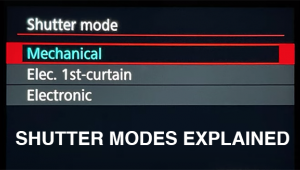Q&A For Digital Photography
To aid us in making Digital Help as helpful as possible, please be specific in your query and include components, including software, that you use. David says, “Make me guess the problem and I might guess wrong.”—Editor
Raw Processing And Time Spent
Q. I have been shooting Raw format for many years but I have an issue. I have yet to find a quick, easy, reliable way to process the images. I spend an average of an hour or more of post-processing time per image before I have something worth printing. That’s just not acceptable, and it has gone a long way toward frustrating (disgusting) me with digital photography.
What I really would like is a piece of software that will take my Raw image and show me a quick “best guess” as to how the image should appear, then allow me to either accept it or tweak it slightly.
I fully agree with the advantages of shooting Raw for serious work, but I cannot spend my life post-processing the images. Any recommendations and suggestions will be very much appreciated, probably by a huge number of Shutterbug readers.
John Frederick
via e-mail
A. Recently I downloaded a new consumer application called Organic Imaging from the web at www.organic imaging.com. I made a test trial processing dozens of Raw image files both from scans and from converted Raw digital camera files. The results were very encouraging and I wrote a test report that will be in an upcoming issue of Shutterbug.
Organic Imaging is an automated image processing capability that the parent company has been developing for the last decade, and you can look into it at www.elpical.com. You are also welcome to download the Organic Imaging application at www.organicimaging.com. The application is free and there is no charge for processing the first 250 images.
I also wrote a short blog about Organic Imaging titled “Coup de Grace” you can read at http://fotografx.blogspot.com/2012/06/coup-de-grace.html. Briefly, to process Raw images made with digital cameras, first convert the Raw files to 16-bit TIFF files and put them into a folder. Then drop that folder into Organic Imaging and it will process the images automatically. There is some learning curve involved, but it is easy and quite simple. Give it a try. You might see that all you might need after using it is a little Photoshop tweaking to get the image look you want.
Failed Hard Drive Data Recovery
Q. You have helped me in the past so I have high confidence in your answer. The inevitable happened to me with a hard drive crash. Can you recommend a good data retrieval company that is both reliable and fair-priced?
Don Bremer
On Hawaii’s Big Island
A. I encourage readers not to rely on system hard drives for digital image file storage. But that’s for when you hopefully get your information back. If the drive disks were not physically damaged by the failure, it is possible to replace the drive mechanism and recover the data. My recommendation is to seek a reliable repair technician at a reputable repair shop and have the disk examined to see if the drive’s disks are undamaged. Then ask if the drive can be recovered at a reasonable cost so the content can be copied off the disks. I wish you the best of good fortune in resolving your problem.
Millenniata M-Discs And Drives
Q. I contacted Millenniata about the M-Disc drives needed to burn the archival discs. Which drive might be best—the CP40, BP40, or BE12?
Curtis Smith
via e-mail
A. The drive I used for my tests was a high-end stand-alone external model that LG Electronics may still not have on sale in the US. It was very slick and featured Blu-ray, and I believe was supposed to retail for about $140. There are two LGE drives designed to connect to SATA inside a PC computer; the others are external; some are portable units that have a USB connection; some include Blu-ray, and others do not. It is really up to you if you want to have an inexpensive internal drive installed inside your PC or an external, and whether or not you want Blu-ray. Personally, I would avoid installing an internal LGE Millenniata drive because as much as I burn discs it would generate too much heat that has to be discharged by the computer’s cooling system. My choice would always be an external, and the portable versions would be appropriate for a laptop installation.
Please note: I contacted Millenniata about the confusion some Shutterbug readers have had with www.millenniata.com and received an encouraging reply that they are working on revising the website to include more accessible LGE drive information that is easier to read and follow.
Copying Slides Using A D-SLR?
Q. I have followed your column and know that you are a proponent of film scanning. But what if I just wanted to try photographing my color slides (using macro stages and a high-quality macro lens) with my full-frame D-SLR? They probably won’t be as good as scans, but what can I reasonably expect with this method?
Steven Grueber
Denver, CO
A. Your assumption that a full-frame D-SLR copy of a 35mm film slide will not be as good as an image made with a contemporary film scanner is an understatement. Interestingly, when slide film scanners first appeared, the best high-end model, costing five figures, was just that, a high-end digital camera array sensor, and was considered pretty good. But within a couple of years linear array film scanners much improved and the previously highly rated area array scanners disappeared from the market.
Today, a very good-quality film scanner costs much less than any full-frame D-SLR camera and produces 78-megapixel scanned images. On top of that, the scanning now includes an infrared channel that automatically cleans dust and scratches off all color negative and color slide films (except Kodachrome and silver-based black-and-white film). In addition, effective scanning software supports very critical image editing and optimization; there’s no such software for using a D-SLR to copy slides. If there were a better and more effective method of digitizing 35mm or any other size film than scanning you can be sure I would be using it.
Photo Editing With A Laptop?
Q. According to the information that I’ve gathered from articles and from feedback within these pages, am I to conclude that accurate photo editing cannot be done on a notebook computer or a screen smaller than 17”?
Most of the images that I capture go no farther than computer display, but there are some images that I would like to print as large as 11x14”. I’m sure I’m not alone, working within a limited budget with extremely limited resources. Keeping in mind that you get what you pay for, what (if any) are economical, yet practical, functional alternatives to state-of-the-art desktop displays and editing software?
Jake Crawford
via e-mail
A. Accurate photo editing is a matter of degree—it is not a yes and no situation. I am sure there are some who can afford the best yet do not achieve a fully accurate photo editing result. It is not just equipment, it is more importantly using it effectively, and at a maximum level to achieve the best result. Not many of us ever achieve that degree of craftsmanship, we just try, and are hopefully satisfied with our results.
With a laptop and its limited display, if you choose to limit your digital photography to JPEG/sRGB image files, and set your workflow to use the sRGB profile as the working space, the results are correct for displaying images on another computer screen. And if you want to make a large print from one of those files, simply set your print output so it is managed by the printer driver, and you should obtain a good-quality result.
There is some advantage in doing better image editing by adding a larger desktop display, which you can also limit to JPEG/sRGB quality standards, and obtain better consistency in editing by using the display in a consistent and ideal working environment. A laptop display is seen rather irregularly as the location and the surrounding environment light varies, so a desktop display for editing reduces this variable for more controlled results. How good your results will be will depend as much on your acquired skills as a user as it may on having more sophisticated and expensive hardware and software.
Noise And Sensors
Q. I’ve been reading a lot about the new Leica Monochrom black-and-white-only camera (not that I could afford to buy one!), and I was struck by Leica’s claim that, at the same ISO, the Monochrom’s sensor would generate less noise than a conventional color sensor; in fact, less than an M9. Presumably, this is because you are dealing with a single-layer array rather than the three-layer Bayer setup. My question then would be this: would a high-quality color sensor set in black-and-white mode produce less noise than the same sensor in color mode at the same ISO? I suppose you would still be using all three layers, but recording less data.
Steve Greenberg
Silver Spring, MD
A. The Bayer formula and arrangement still functions the same whether the camera is set to save a color image or a black-and-white image. A Bayer area array sensor is a single layer. The only one that has three layers is the Foveon sensor in Sigma cameras. In other words, changing the camera save setting only changes the after-capture digital processing of the image information. It is still captured as an RGB image and interpolated values are added to each pixel. The output is just like switching modes in Photoshop from RGB to grayscale.
Mac Pro Video Cards
Q. We have the new NEC MultiSync PA301W and it is not playing nice with our Mac Pro. The Mac Pro was purchased in December 2007 and the video card we got with it was the NVIDIA GeForce 7300 GT. Up to now I’ve been running the 23” Apple Cinema Display. I want to use the Cinema Display as the secondary monitor for the menus in Photoshop CS5, and want to use the NEC for the primary. The video card that I have now doesn’t support the resolution for the NEC. I would appreciate any suggestions of what video card to purchase so I can run both displays at full res, which is 2560x1600. This setup is only for Photoshop work—no gaming!
Max and Andrea Drake
via e-mail
A. As I understand it, it is not the video card that limits using two large displays on a Mac Pro. Apparently what is required is a special connecting cable that is an Apple accessory. So I would suggest contacting Apple Store support to get the details and instructions as well as purchase the special cable required.
ANNOUNCEMENT
I am pleased to announce the latest 4.3 Edition to my eBook Digital Darkroom Resource CD. The CD now contains 33 chapters totaling 399 pages in Adobe Acrobat .PDF format, providing easy-to-read text and large high-quality illustration. The CD is available for $20 plus $5 shipping and handling (US Mail if available). Ordering is as simple as sending a check or money order for $25 made out to me, David B. Brooks, and mailed to PO Box 2830, Lompoc, CA 93438.