Photoshop Basics: Unlocking the Power of Layers (VIDEO)

Some photographers avoid Layers in Photoshop because of a misconception that this style of editing is overly complicated, but the quick tutorial below demystifies the process in a way that make it possible for inexperienced users to understand and employ. And after barely 10 minutes your edits will be far better than ever before.
Instructor Barry Beckham's instructional YouTube channel is full of straightforward tutorials on basic shooting and editing techniques designed to help beginners quickly improve their skills. By the time you're done watching this 10-minute episode Layers will become a key aspect of your Photoshop workflow.
Beckham explains the concept like this: "Layers are like transparent sheets, stacked on top of each other—each of which can contain images, text, or any other graphics." The point is that as you look through the stack in Photoshop's Layers panel you can choose and manipulate elements in one layer without affecting the other Layers in the stack.
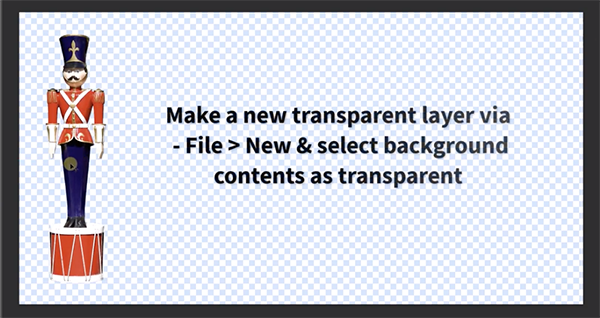
Layering is an extremely versatile feature because it involves a selective approach that offers significantly more control than when applying global enhancements to an entire image at once. As you'll see, "it's a very powerful method for image editing, composition, and the presentation of images."
Layers can also be used to create composites, montages, and adding "vital" elements that make the original photo more compelling. Beckham uses a simple image of a wooden soldier, removed from the background, to demonstrates a myriad of ways that layering can be so effective.
The first example is super simple as Beckham selects the Layer with the soldier and uses Photoshop's Move tool to reposition the subject anywhere on the canvas. As you'll see, it's also easy to make the soldier larger or smaller and make whatever other edits are necessary while restricting them to this particular layer. He also illustrates how Photoshop's Smart Guides further simplifies the process.

Beckman then moves on to slightly more involved layers tasks, the first of which is to create a "parade of soldiers." Here he duplicates his Layer by right-clicking in the panel and selecting Duplicate in a dropdown menu that appears. And you can do this as many times as you want before adjusting the positioning of the subject in each of the layers, and then merging them to create one final shot.
The foregoing is just a taste of the simple techniques you'll learn in this basic and effective lesson, so pay close attention and then add Layers to your Photoshop bag of tricks. And be sure to visit Beckham's YouTube channel for more practical tips and techniques.
We also suggest watching a recent tutorial we posted with another image-editing expert, explaining a very effective editing method for fixing underexposed outdoor photographs in Photoshop.















































