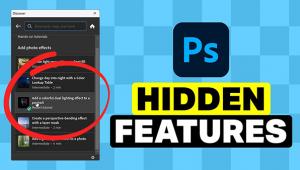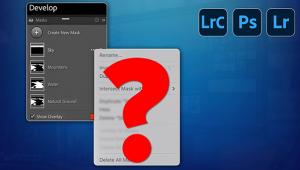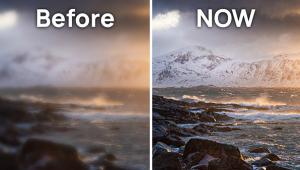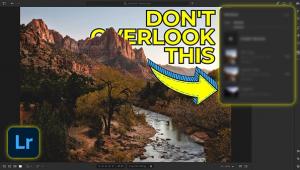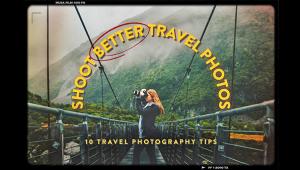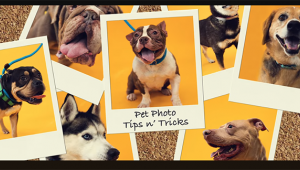Lightroom Basics: SAVE TIME By Bulk-Editing Your Photos (VIDEO)

Most photographers prefer to be out shooting, not sitting behind a computer processing images. In the quick tutorial below, you’ll learn how to dramatically lessen your computer time by bulk editing photos in Lightroom.
Image-editing expert Anthony Morganti notes that this timesaving technique is only appropriate for processing a batch of similar photos, like when you captured a number of images of one scene under the same lighting conditions. Those circumstances occur often, and when they do bulk editing is the way to go.

Morganti says there are several ways to get the job done, depending upon the images at hand and your personal preference. Before turning to the method he uses most, Morganti demonstrates a couple other techniques so you can decide which is most conducive to your specific workflow.
One approach is to select a photo from a group of similar images and perform the enhancements you desire. Once that task is complete, it’s a simple matter to apply those edits to other shots in the group by choosing another image and clicking on the Previous button in the lower right corner of Lightroom’s Develop Module.
Morganti’s second method offers far more control. Here you select the edited image in your filmstrip. Then hold down the Shift key and select one or more unedited images in the filmstrip. At this point you’ll notice that the Previous button has turned into a Sync button. Once you click on Sync a window appears on the screen, enabling you to choose specific adjustments you made to your first image and apply them selectively to others.
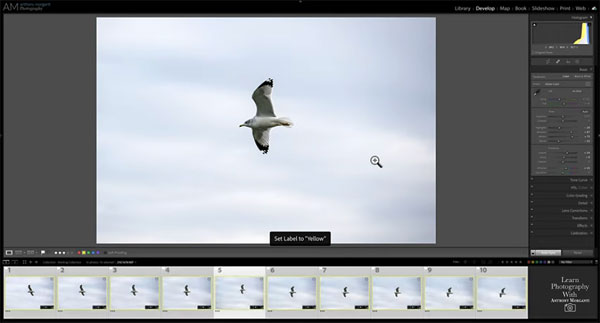
The third approach Morganti demonstrates is just as straightforward as the first two, and Morganti explains why this is his favorite and how it works. So take a look and decide which method works best for you.
There’s much more to learn on Morganti’s YouTube channel, so be sure and pay a visit. And check out the image-editing tutorial we posted from another expert, explaining how to use Lightroom’s amazing new masking tools.
- Log in or register to post comments