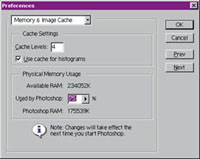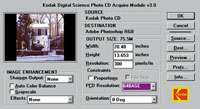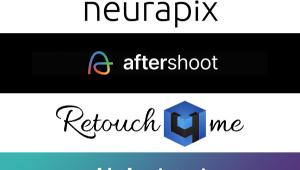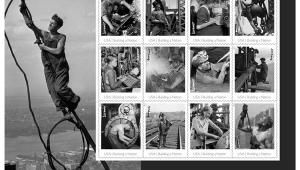Large Image Files
Using Digital In Medium Format
Big. Everything about digital
imaging with medium format film boils down to the joys and delights
of working with large image files. A frame of medium format film dwarfs
a 35mm negative or slide and while this bigness produces more image
quality, it also produces more problems than working with 35mm film.
You can minimize any potential difficulties when working with medium
format image files if you have the right strategies in place; not only
for acquiring images but also memory management and storage media options. |
|||
Film scanners eliminate a generation
by letting you scan the original film instead of a print. Because they
scan smaller image sizes, film scanners take less desktop space than a
flat-bed scanner. While there are many 35mm film scanners, those that
handle medium format are fewer and more expensive. The least expensive
medium format film scanner currently available is the $2500 Minolta Dimâge
Scan Multi film scanner. It offers an optical resolution of 2820dpi and
is delivered with holders for 6x4.5, 6x6, 6x7, and 6x9 film as well as
35mm. Much like working with an enlarger in a conventional darkroom, the
biggest problem with film scanners is cleanliness. A clean frame of film
yields a clean digital image. |
|||
Kodak's Pro Photo CD
scans offers the easiest way to digitize medium format film. All you have
to do is hand your film to a dealer and they hand you back a CD-ROM full
of digitized images. If you only do a small number of scans, then this
will be the most cost effective way for digitizing medium format film.
With the Pro Photo CD process you have choices, too. In addition to offering
images that have a higher dynamic range than standard Photo CD scans,
you have the option of requesting a sixth, higher resolution image called
Base 64. The sixth Pro resolution is 6144x4096 pixels and when uncompressed
produces a 72MB file. The ultimate size of the file will be determined
by the format of your negative or transparency. A 6x6 format scan is 72MB
until you crop it into the square shape it's supposed to have and
then the file size drops to 48MB. By comparison, the fifth resolution
image measures 3072x2048 pixels and creates an uncropped file of 18MB.
|
|||
Thanks For The Memory.
Just as there's more to photography than cameras and lenses,
there is more to digital imaging than scanners, printers, and digital
cameras. Your computer system configuration and peripherals can have an
important bearing on how easy--or difficult--it is for you to perform
even the simplest digital imaging task. This is especially true when dealing
with the big files created from medium format film. |
|||
Since virtual memory is slower
than "real" RAM, adding more memory may be the only solution
if decreased performance becomes a problem. When working with the large
file sizes created by medium format image files, it's a good idea
to stuff as much RAM into your computer as you can afford. I just added
64MB of RAM to my Mac OS computer (bringing it up to 98MB) for a little
over $80 and the performance increase when working with memory hungry
applications and plug-ins was immediately apparent. As I write this, RAM
prices are at an all-time low but, because of market volatility, I always
check The Chip Merchant's web site at www.thechipmerchant.com
for current prices. |
|||
Windows users can set the amount
of RAM the operating system will allocate to Photoshop by going to the
program's Preferences submenu and choosing "Memory and Image
Cache." A slider lets you adjust how much memory will be used by
Photoshop and the percentage you assign depends on how much RAM you have
installed. My Windows NT computer has 256MB of RAM and because I have
several memory hogging plug-ins installed, I set the "Memory Usage"
at 75 percent. If you don't use Photoshop, check the Preferences
of your favorite program to see how it manages memory. |
|||
Storage Strategies.
When working with medium format images, it won't take long before
the average hard disk gets as overstuffed as a Thanksgiving turkey. While
many computers are delivered with reasonably sized hard drives, sometimes
there is little usable space available. My IBM Aptiva was delivered with
a 2.5GB hard drive, but only 1GB was spare. Even after deleting a lot
of useless junk, I had to install a larger, additional (4GB) drive within
nine months. If you are serious about digital imaging, you need a minimum
of a 4-6MB hard drive. You can temporarily place images files in a folder
on your hard disk, but if you haven't worked with them in a while,
it's time to store them somewhere else. Medium Format Digital
Images Manufacturers/Distributors Adobe Systems Inc. Agfa (Bayer Division) Epson America Inc. Hewlett-Packard Imation Iomega Corp. Mile High Camera Minolta Corp. Olympus Image Systems, Inc. Phase One SyQuest Technology, Inc. |
- Log in or register to post comments