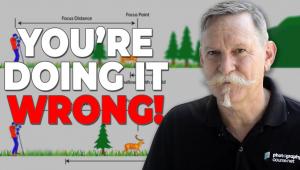Digital Help
Q&A For Digital Photography
Digital Help is designed to aid you in getting the most from your digital photography, printing, scanning, and image creation. Each month, David Brooks provides solutions to problems you might encounter with matters such as color calibration and management, digital printer and scanner settings, and working with digital photographic images with many different kinds of cameras and software. All questions sent to him will be answered with the most appropriate information he can access and provide. However, not all questions and answers will appear in this department. Readers can send questions to David Brooks addressed to Shutterbug magazine, through the Shutterbug website (www.shutterbug.com), directly via e-mail to: editorial@shutterbug.com or goofotografx@gmail.com or by US Mail to: David Brooks, PO Box 2830, Lompoc, CA 93438.
After You Trash Your HP Printer
Q. I am ready to trash my HP printer as it is sucking up ink like an Indy 500 car doing 200 miles an hour. I am leaning toward Canon more than Epson as the Epson inks are almost as expensive as HP’s. I know the Canon Pro9000 uses eight inks and the Pro9500 uses 10. Are there any other significant differences between the two units? I am looking for a dependable, large format printer for up to 13x19” prints for my own personal use. Am I being a little biased by not looking at or considering the Epson?
Rodney Pearson
via e-mail
A. You are not biased by anything more than the fact Canon has some advantages over Epson in the 13” class of printers—if you also want to print black and white effectively as well as color. However, if your needs are exclusively color, the Epson Stylus Photo R1900 reproduces good results, as good if not better than the Epson Stylus Photo R2880. The Epson R1900 and the Canon PIXMA Pro9500 have a much different ink palette of colors, which I believe favors photographic images over the CMYK palette of the Epson R2880, but the difference is small and will only be noticed in some images.
The Canon PIXMA Pro9000 is a dye-ink printer so if you want archival print life and wish to hang prints on a wall, the pigment-ink printers are the only choice, like the Canon Pro9500 and either the Epson R1900 or R2880.
As far as ink usage is concerned, regardless of printer, it takes a certain amount of ink to make a particular image print of a particular size, and that does not vary much between printers. Some printers have more ink in their cartridges, some less, and prices for cartridges also vary. So, is there any advantage of one over the other in ink printing costs? I doubt there is, so just shop for the best price on the printer company’s inks, and don’t think about using third-party inks unless you are prepared to invest in and learn custom printer profiling with something like the Datacolor Spyder3 Print.
Analog Film Concepts And Digital Photography
Q. I’ve had a chance to think over your explanation of the “prints too dark” issue. I still have a question, based on the many tests I have done trying to solve this problem.
For example, I take a series of photos on a sunny day that have relatively even exposure that all appear to be about the same EV level, without in camera image processing. I open one of these photos in Photoshop and print it with the proper profile without making any changes to the image in Photoshop. The resulting print is not just darker than what I saw on my calibrated monitor, it is unacceptably darker than what I saw the day I shot it. I know a print will never have the snap that reality does, but after many years, I know what a properly exposed print should look like (more or less). These prints typically look underexposed by about a 1⁄2 stop, give or take.
I understand why the image looks brighter on the monitor, even with calibration. I don’t understand why it is underexposed when I print it without any manipulation.
Winsor
via e-mail
A. The print that’s too dark isn’t “underexposed.” You’re thinking analog film not digital. If you are familiar with Photoshop, in the Levels dialog there is a white point marker (triangle) under the graph and a black point at the other end of the gamut, and at the center is a midpoint gray triangle marker that sets the midpoint of the image that makes it look darker or lighter without changing the gamut of image information, the information acquired by “exposure.”
When an LCD display is involved, the gamut is stretched to accommodate the greater range of brightness of the display and the midpoint is set normal (centered) unless edited. But when the file data for the image is sent to the printer, which has a smaller gamut, that compression places the established midpoint incorrectly to result in a too-dark print. It is a simple concept but not obvious: if you have two stairways, one longer than the other, halfway up the two stairways (midpoint) involves a different number of steps climbed with each. The midpoint for the two different value ranges between an LCD display and a print, if centered, will result in the same brightness appearance. But if the midpoint setting for a longer brightness range (LCD) is transferred to a shorter print range, a different brightness appearance results (darker).
If you make an image file using JPEG output with a digital camera, the camera processing sets the image midpoint, then open the JPEG on a computer (from the camera) and print it without any editing, usually the prints are not too dark relative to the image on screen. The camera’s midpoint setting corresponds to the print density range size, not a computer LCD display’s greater brightness range.
Scan Size Recommendation
Q. I took your advice and purchased a Plustek OpticFilm 7500i AI scanner. It’s a good machine and the LaserSoft software complements this scanner quite well. In any event, I am pleased. Right now I’m trying to establish a workflow for doing the actual scanning and need an additional recommendation if possible.
My philosophy (based on little actual scanning experience) would be to make as large of a scan file as practical and save it in 48-bit color. I can then re-size the image in the future for any application(s) that I would need. Am I heading in the right direction? If so, what output dimension size should I be scanning to for this particular scanner? I would like to have the option of making fairly large prints if required. I can always scan to the maximum size, but is this practical?
Also, is there a workaround when using a CRT monitor for viewing the scan and a digital projector when projecting the scan? The brightness of a digitally projected image is quite a bit brighter then what appears on the CRT screen. Is there any way to compensate for this so that what I see on my monitor will have the same brightness level coming out of the digital projector?
Thanks again for your help.
Doug Bacso
via e-mail
A. You are headed in the right direction. But as you obtain more experience with SilverFast and your color correction becomes more precise you may not need to archive files in 48-bit depth. Minor color tweaking really doesn’t demand having all that extra image depth.
What you need to do is get a standard target image file that has a 10- or 20-step gray scale, and then set the brightness to an ideal level on your computer and save the file. Then project the image as you would normally, somewhere close to your computer and its monitor, and compare the gray scales to count the step of gray that is the midpoint on each and calculate the difference—if it is a 20-step scale, one step difference is 5 percent and if a 10-step scale, one step difference is 10 percent. For instance, with a 20-step gray scale and the ideal middle gray step #10 on your computer and step #13 with your projector, then you know to reduce the brightness of the files you use for projection by 15 percent. In other words, make “copy” files for projection darker based on a measured comparison.
ANNOUNCEMENT
I am pleased to announce a new Fourth Edition, adding four chapters to my eBook DIGITAL DARKROOM RESOURCE CD. The CD now contains 30 chapters totaling 359 pages in Adobe Acrobat .PDF format, providing easy-to-read text and large high-quality illustration. The CD is available for $20 plus $4 shipping and handling (US Mail if available). Ordering is as simple as sending a check or money order for $24 made out to me, David B. Brooks, and mailed to PO Box 2830, Lompoc, CA 93438.
- Log in or register to post comments