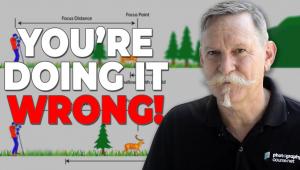Digital Help
Q&A For Digital Photography
Digital Help is designed to aid you in getting the most from your digital photography, printing, scanning, and image creation. Each month, David Brooks provides solutions to problems you might encounter with matters such as color calibration and management, digital printer and scanner settings, and working with digital photographic images with many different kinds of cameras and software. All questions sent to him will be answered with the most appropriate information he can access and provide. However, not all questions and answers will appear in this department. Readers can send questions to David Brooks addressed to Shutterbug magazine, through the Shutterbug website (www.shutterbug.com), directly via e-mail to: editorial@shutterbug.com or goofotografx@gmail.com or by US Mail to: David Brooks, PO Box 2830, Lompoc,
CA 93438.
Why Scanners Are Still Getting Better
Q. I read your response in the December 2008 issue of Shutterbug indicating you now use the Plustek OpticFilm negative scanner. I know you used and recommended the Minolta DiMAGE Elite 5400, which cost me about $900. I just checked on your Plustek and assuming you have the one with the full version of SilverFast then the price is now about $500. What is it that the Plustek is giving you that the Minolta was not? In terms of size, the 5400dpi scan is giving me about 17x26” prints (although I can’t print that big) so on the dpi front I don’t think I need more, but I assume there are some other benefits to the Plustek and wonder if it’s worth selling the Minolta and buying the Plustek.
Jim Metchnek
via e-mail
A. I still have and use my Minolta DiMAGE Scan Elite 5400 II scanner and it works fine. However, that scanner was discontinued a couple of years ago and you cannot therefore buy a new one. So, what other choices are there? That is why I tested, and wrote up, and now recommend the Plustek OpticFilm 7500i.
With some 35mm film images, especially certain films, I prefer the Plustek as I obtain sharper, less grainy image files because of its 7200dpi optical resolution compared to the Minolta’s 5400dpi, even though I seldom make a print as large as the Plustek supports with its resolution. In other words, high resolution is not an advantage just to make big prints, but to obtain better quality scans in sharpness and accurate grain reproduction, which usually yields a better 12x18” print image, for instance.
As to cost, my first (in the early 1990s) 35mm scanner had an optical resolution of just 2000dpi and cost as much as a good new car at the time.
If You Buy The Best, Please Use It All
Q. The article that you wrote on “Prints Don’t Match The Image On Screen” (December 2008 issue of Shutterbug) was just what I was needing, but I couldn’t figure out from the article how to adjust the brightness on the monitor by the white luminance level with the display’s contrast adjustment control. Where would I find that? I have an EIZO CE210W monitor.
My prints are always too dark from the lab but look fine on my monitor. I have a Spyder2 calibrator. I’m sure you get many requests but if you could help me out I would so appreciate it as I have been fighting with this problem for over a year and can’t get the color adjusted. I never printout with a printer; I get all my prints made at Miller’s Lab.
Peggy Fischer
via e-mail
A. With EIZO ColorEdge displays there is software supplied with the display that when installed and the computer is connected to the display via a USB cord, then the calibration, adjustment, and profiling of the display is accomplished with the EIZO software and any supported display sensor like your Spyder2. In the EIZO software you can select both the white and black aim points (I recommend 120.0 CD/m2 for white and 0.50 CD/m2 for black), and the EIZO software will, using the sensor, set the calibration and adjust the display to those luminance aim points, and then generate a profile for that calibration and adjustment.
With my displays set to the luminance aim points I recommended, I find I do not have to make any other compensation and my prints are not too dark using both an Epson R2400 and a Canon 17” iPF5000 printer.
Most Scanned Film Images Demand Some Editing Color Adjustment
Q. Re: Reproducing colors from scanned transparencies on Kodachrome ASA 10 and ASA 64. I have a Canon Rebel SLR, Canon CanoScan 8400F scanner, Canon i960 printer, Samsung SyncMaster 731B monitor, Celeron processor with Windows XP Home Version, using Paint Shop Pro Photo X2. The colors on the pictures downloaded from the camera to the computer and printed using the printer are OK. They appear OK on the monitor. The colors on the pictures scanned into the computer and printed using the printer are close to the original picture. They appear the same as the original on the monitor. But the Kodachromes are “reddish” and lack enough green color, both on the monitor and when printed. What do I need to do?
William Grambo
via e-mail
A. Kodachrome slide film was always known for strong reds and weak greens so any scan of the film without editing correction would reproduce digitally with color consistent with the original. You can open and edit these Kodachrome scan files and use selective color adjustment to reduce the reds and enhance the greens using Paint Shop Pro Photo X2. If you don’t know how to do this, you can obtain how-to instruction materials from Corel on their website (www.corel.com).
LED-Backlight LCD Displays
Q. I know that you have done reviews of LCD monitors. Have you yet done a review of an LED-lit LCD monitor? If so, when and where? If not, I’d sure like to read such a review.
via e-mail
A. So far the only competitively-priced LED-backlight LCD display model released is the specialized 24” Apple Cinema Display that is designed to be used with the latest Apple MacBook laptop computers.
NEC and Samsung do have LED-backlight LCD models but I believe these use RGB LEDs to provide an extended color gamut and are still priced much above other similar-sized displays. The Apple 24” Cinema Display is probably using white LEDs, which would explain the competitive price.
So far none of the prime manufacturers—NEC, LGE, and Samsung—have released any news of similar affordably-priced LED-backlight LCD displays, but I expect maybe after the first of the year that may change. However, one noted source in the display market has offered that there may be even better new technologies coming that are currently being evaluated in some limited applications.
Embedding Your Name And Copyright Notice In Images
Q. I am an amateur digital photographer in the truest sense of the word. Is there a program available which will allow me to put the “all rights reserved date and name” on my photographs? If not, how does one go about putting the all rights reserved on their photographs?
Leonard Williams
via e-mail
A. Any decent photo-editing application like Adobe’s Photoshop Elements will support making a text image you can then save as a file. Then, with any photo open in the application, open the text image file, select All, and copy and paste it as a layer over the photo image. You can then print or put it on the web with your name, copyright symbol, and date.
- Log in or register to post comments