Complex Cutouts Made EASY for Compositing Images in Photoshop (VIDEO)

A few days ago we posted a tutorial for making simple cutouts of hair in portrait photos using a “futuristic” Photoshop tool. Today we’re taking things a bit further, with two tricks for making more difficult clip outs in Photoshop.
The earlier simple approach is great when you’re dealing with flyaway hair. However, sometimes the task is more involved, like when cutting out an entire portion of a shot for use in a composite image. And that’s what you’ll learn how to do in the video below.

In this 10-minute tutorial image-editing expert Anthony Morganti pulls up a complex image of a model wearing a fragmented dress against a white background. His goal is to clip out everything from the background so he can place it elsewhere in a composite.
At first glance, this task appears virtually impossible, but Morganti demonstrates a straightforward technique involving the use of two Photoshop tools—Defringe and Remove Matte. And he walks you the process from beginning to end.
While watching the video you’ll quickly realize that Morganti’s approach can be used for far more than portrait photos. In fact, few cutouts are more complicated than this one, and these two tricks will work well with just about any images you have.
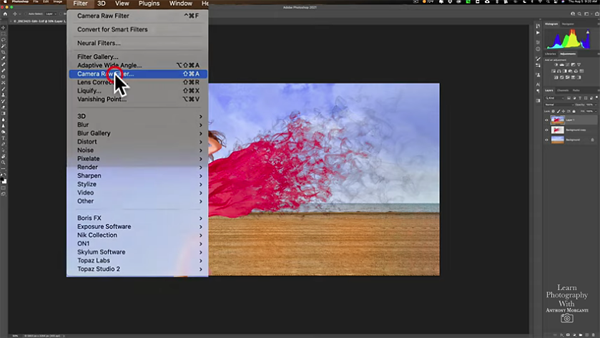
Morganti demonstrates how to cut out the model and place her on an image of a beach. While there are various ways to make a selection in Photoshop, for this image Morganti turns to the Magic Wand tool. From there, just follow his instructions and you’ll be amazed at the results.
You can find more tips and tricks on Morganti’s YouTube channel, so be sure and take a look. Then check out our earlier tutorial explaining a simple method for cutting out hair with a “futuristic” Photoshop tool.













































