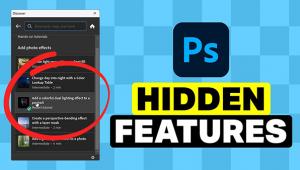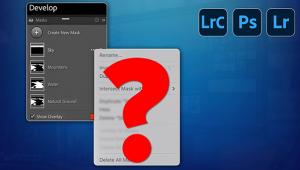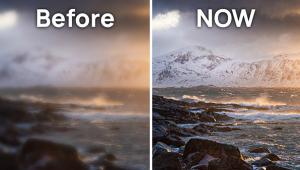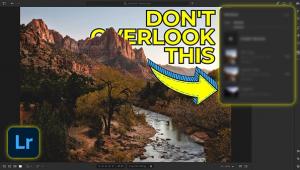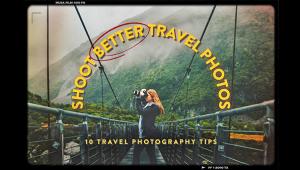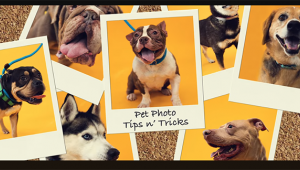The BEST Way to Sharpen Photos in Photoshop Without RUINING Your Images (VIDEO)

Sometimes you capture what you think is a beautiful image, only to look at it on the computer and realize it’s simply not sharp. There are a number of third-party apps and plug-ins that do a good job of fixing this problem, but you can actually get great results using Photoshop with the following advice.
Colin Smith is the Founder of Photoshop Café, and we turn to him frequently for quick, easy and effective tips on processing images. In this eight-minute episode, he demonstrates three easy ways to sharpen images in Photoshop using either Smart Sharpen, High-Pass Sharpen, or the Unsharp Mask tool with what he calls “a sneaky twist.”

The specific approach you take often depends upon the image you’re working on, and Smith works he magic on both a portrait and landscape shot. Beginning with his portrait of a guitarist, he walks you through the process of employing Photoshop’s Unsharp Mask tool.
Smith explains the specific settings he prefers when using Unsharp Mask. Then comes his “trick,” which involves using the Blend If option that is found under Advance Blending. By doing this you can remove unsightly halo and other unsightly artifacts.
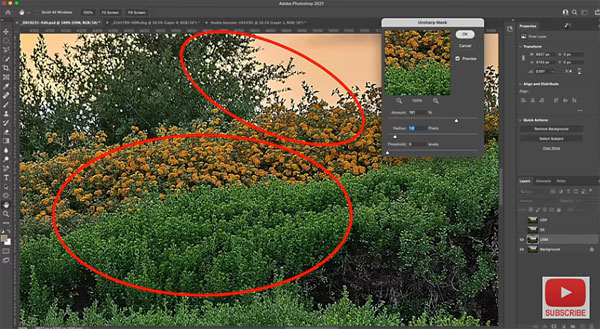
Next Smith turns to a landscape image that he enlarges to 100%. From there, you’ll see how all three methods can provide excellent results, each with more or less control. By following his advice, and doing a bit of experimentation, you’ll be able to use the technique that best suits your needs.
There are a variety of other editing tips on Smith’s YouTube channel, so be sure and take a look. Then check out another helpful tutorial we posted, explaining how to enhance Blue Hour nature photos in Lightroom for a beautiful, natural-looking effect.
- Log in or register to post comments